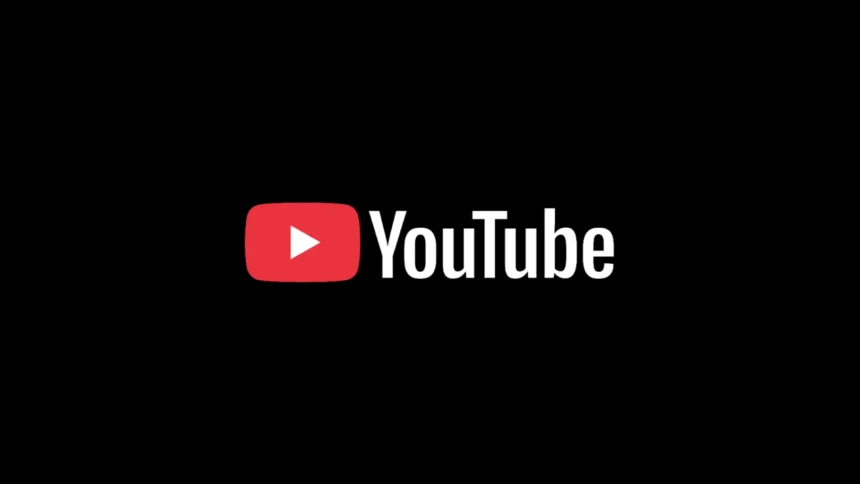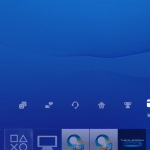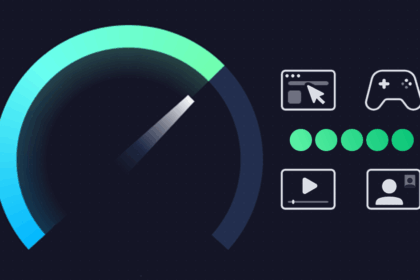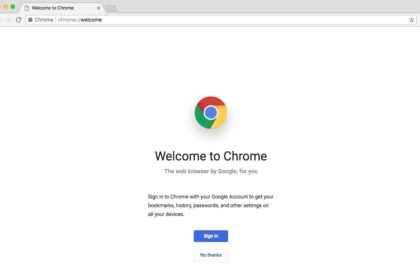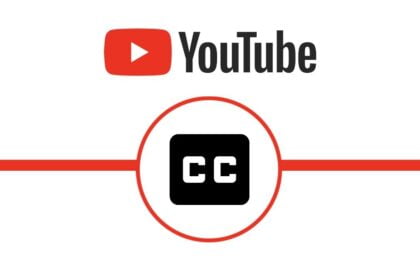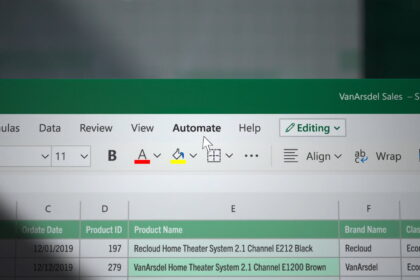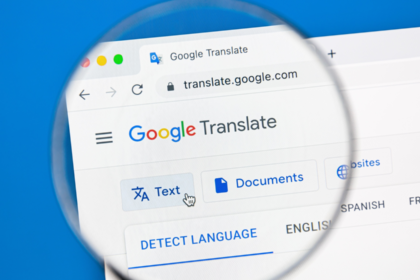In today’s digital age, streaming video content has become an integral part of our daily entertainment and learning routines. YouTube, being the world’s largest video platform, hosts millions of hours of content that users access daily. However, one persistent challenge that many users face is watching videos smoothly on slower internet connections.
When your internet connection struggles to keep up with high-definition video streaming, you’re likely familiar with the frustrating experience of constant buffering, video stuttering, and complete playback failures. These issues occur because HD and Full HD videos require substantial bandwidth to stream seamlessly, and when your connection can’t deliver that bandwidth consistently, the viewing experience deteriorates rapidly.
The good news is that YouTube provides built-in solutions to address these connectivity challenges. This comprehensive guide will walk you through effective methods to optimize your YouTube viewing experience, even with limited bandwidth.
Why Videos Crash on Slow Connections
Bandwidth Requirements for Different Video Qualities
YouTube automatically adjusts video quality based on your connection speed, but sometimes this automatic adjustment isn’t sufficient. Here’s what different video qualities typically require:
- 240p (Low Quality): Approximately 0.5 Mbps
- 360p (Standard Definition): Around 1 Mbps
- 480p (Enhanced Definition): Approximately 2.5 Mbps
- 720p (HD): Around 5 Mbps
- 1080p (Full HD): Approximately 8 Mbps
- 1440p (2K): Around 16 Mbps
- 2160p (4K): Approximately 35-45 Mbps
When your internet connection can’t consistently provide the required bandwidth, several issues arise:
- Buffer Underruns: The video player runs out of pre-loaded content
- Quality Fluctuations: Constant switching between different resolutions
- Loading Interruptions: Complete stops in playback while more content loads
- Browser Crashes: In extreme cases, excessive buffering can overwhelm your browser
The Primary Solution: YouTube’s Built-in Connection Settings
- Open YouTube in your web browser
- Ensure you’re logged into your Google account
- Look for your profile picture in the top-right corner of the screen
- Click on your profile picture to open the account menu
- From the dropdown menu, locate and click on the “Settings” option
- This will open YouTube’s main settings interface
- In the settings menu, find and click on “Playback” in the left sidebar
- Look for the connection speed options
- Select “I have a slow connection. Never play videos in high quality.”
- Click “Save” to apply your changes
What This Setting Actually Does
When you enable the slow connection setting, YouTube makes several behind-the-scenes adjustments:
- Default Quality Limitation: Videos will default to lower quality settings (typically 480p or below)
- Reduced Buffering: Less aggressive pre-loading of video content
- Conservative Quality Selection: The algorithm becomes more conservative about quality upgrades
- Improved Stability: More consistent playback with fewer interruptions
Alternative Solutions and Additional Tips
Manual Quality Control
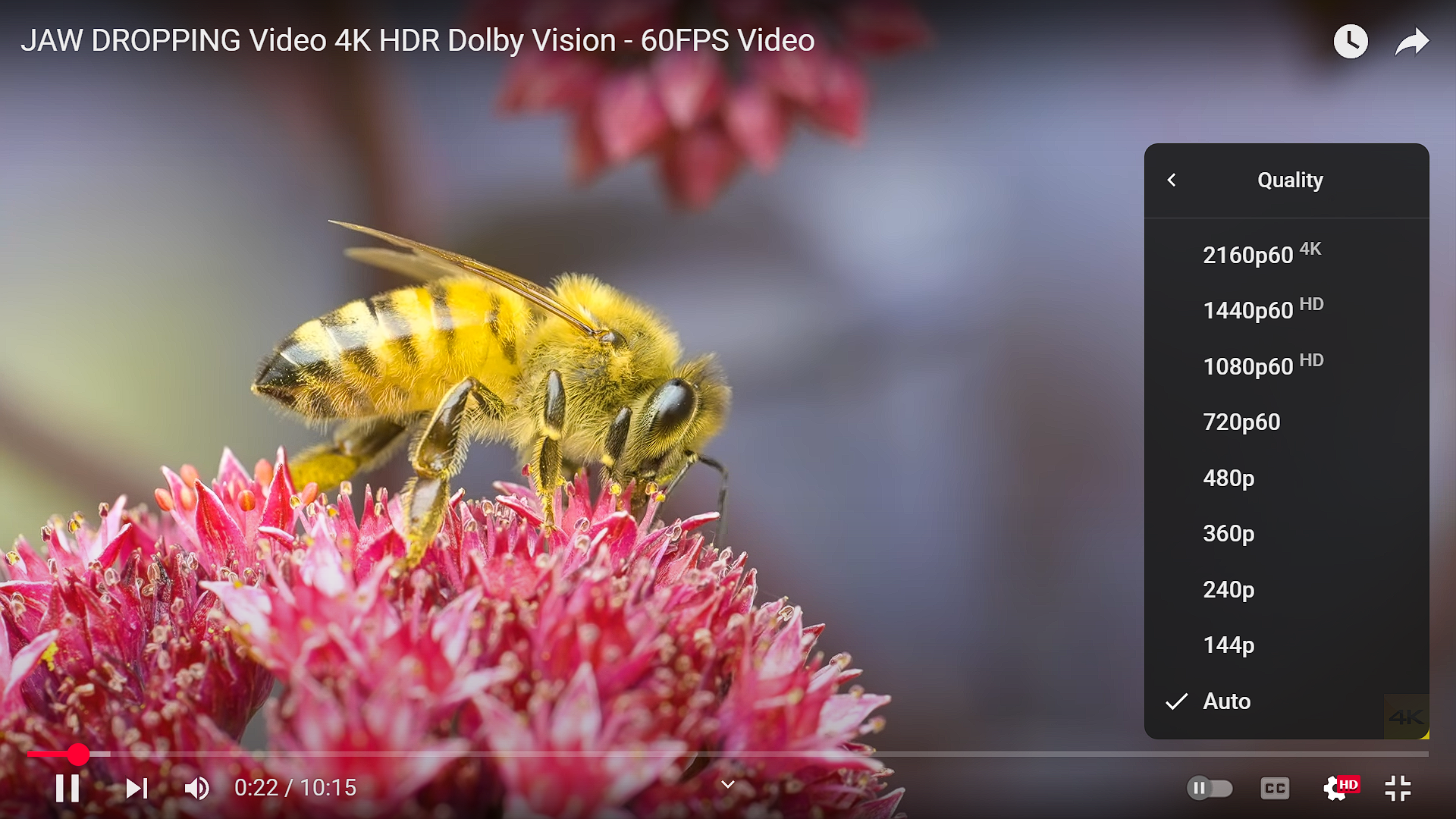
Even with the slow connection setting enabled, you can still manually adjust video quality for specific videos:
- During Playback: Click the settings gear icon in the video player
- Select Quality: Choose “Quality” from the menu
- Pick Appropriate Resolution: Select a resolution that works well with your connection
- Test Different Settings: Experiment to find the optimal balance between quality and stability
Browser-Specific Optimizations
For Chrome Users:
- Enable hardware acceleration in Chrome settings
- Clear browser cache regularly
- Disable unnecessary extensions that might consume bandwidth
- Use Chrome’s data saver extension for additional bandwidth conservation
For Firefox Users:
- Adjust the network settings for better streaming performance
- Enable adaptive streaming features
- Consider using Firefox’s enhanced tracking protection to reduce background data usage
For Edge Users:
- Utilize Edge’s efficiency mode for better resource management
- Enable tracking prevention to reduce unnecessary network requests
Network-Level Solutions
Router Optimization:
- Position your router in a central location
- Update router firmware regularly
- Use the 5GHz band if available for better performance
- Consider upgrading to a more powerful router if your current one is outdated
Connection Management:
- Close unnecessary applications that use internet bandwidth
- Pause automatic updates and cloud syncing while watching videos
- Consider using wired connections instead of Wi-Fi when possible
- Monitor your network usage to identify bandwidth-consuming applications
Mobile Device Considerations
For Mobile Users:
- Use YouTube’s mobile app, which is optimized for varying connection speeds
- Enable “Limit mobile data usage” in the YouTube app settings
- Download videos for offline viewing when on Wi-Fi
- Consider using YouTube Premium for better streaming optimization
Advanced Troubleshooting
When the Primary Solution Doesn’t Work
If adjusting YouTube’s playback settings doesn’t resolve your issues, consider these additional steps:
Check Your Internet Speed:
- Use speed testing tools to verify your actual connection speed
- Test at different times of day to identify peak usage periods
- Contact your ISP if speeds are significantly below what you’re paying for
Clear Browser Data:
- Clear cookies, cache, and browsing history
- Reset YouTube settings to defaults and reconfigure
- Try using an incognito or private browsing window
Update Your Browser:
- Ensure you’re using the latest version of your web browser
- Enable automatic updates to stay current with performance improvements
- Consider trying different browsers to identify browser-specific issues
Understanding YouTube’s Adaptive Streaming
YouTube uses adaptive bitrate streaming, which automatically adjusts video quality based on your connection. However, this system isn’t perfect and can sometimes be overly aggressive in quality selection. The manual override settings give you more control over this process.
Experiencing connection issues while watching YouTube videos can be incredibly frustrating, but the solutions outlined in this guide provide effective ways to improve your viewing experience. The primary method of adjusting YouTube’s playback settings for slow connections is simple yet highly effective for most users.
By implementing these solutions systematically, starting with YouTube’s built-in slow connection setting and progressing through the additional optimization techniques as needed, you should be able to enjoy YouTube content without the constant frustration of crashes and buffering issues.