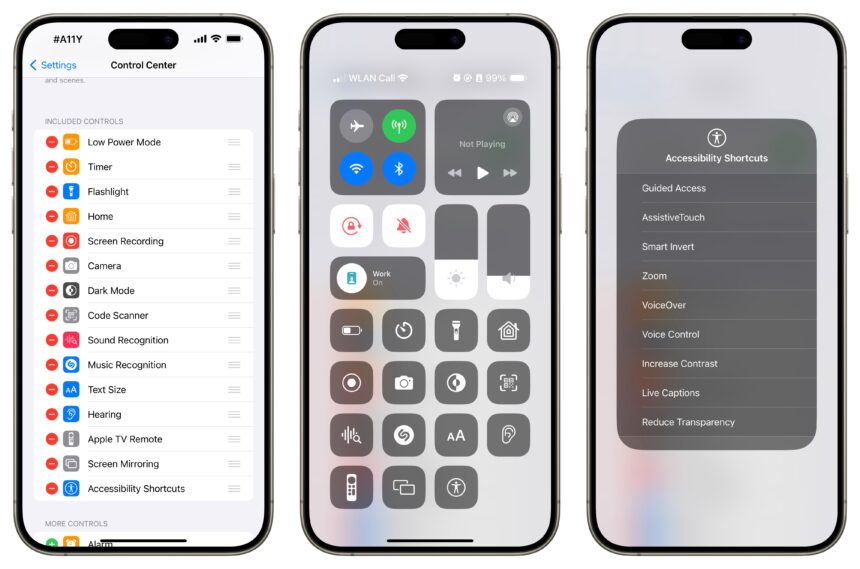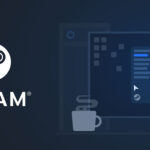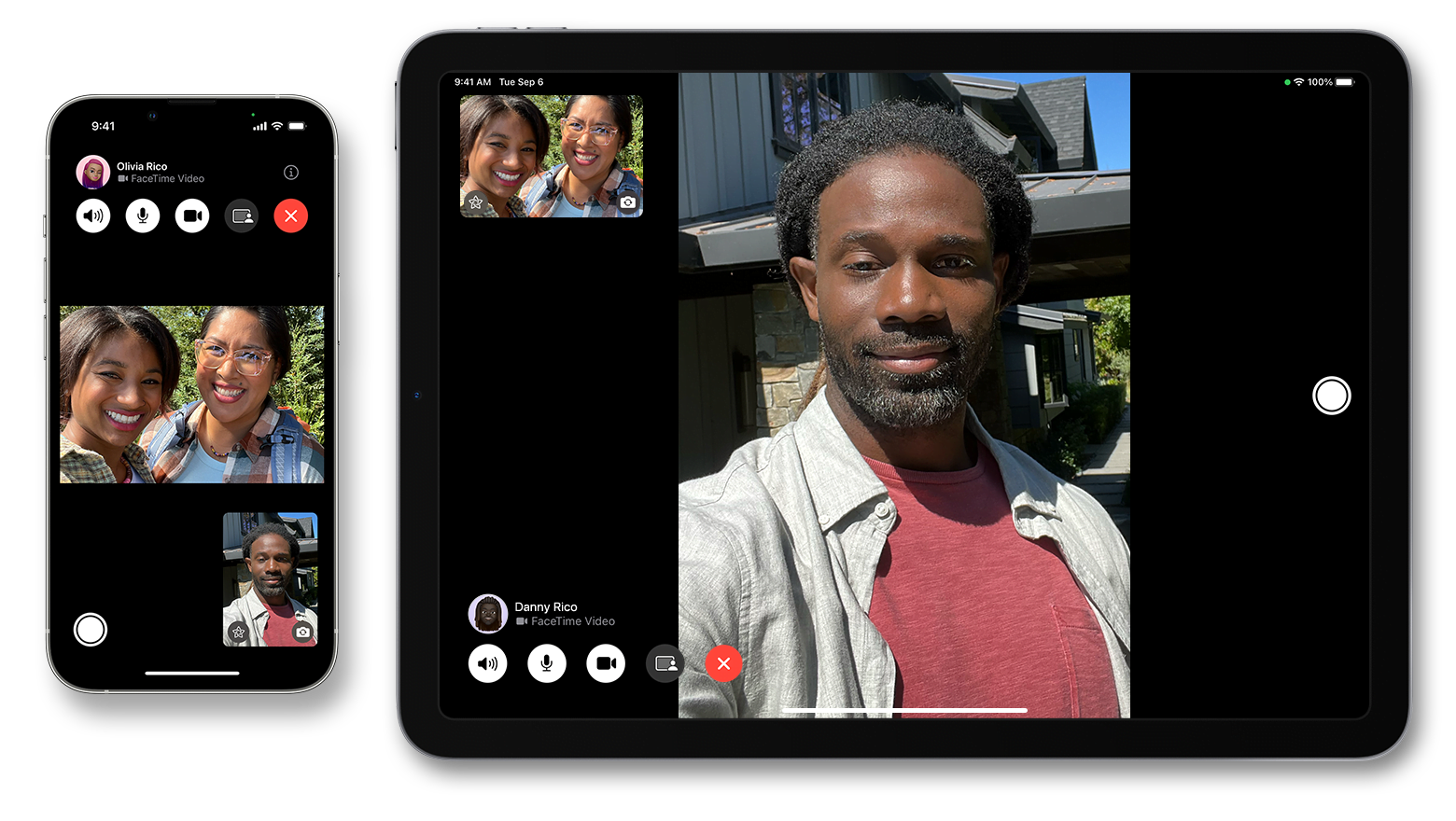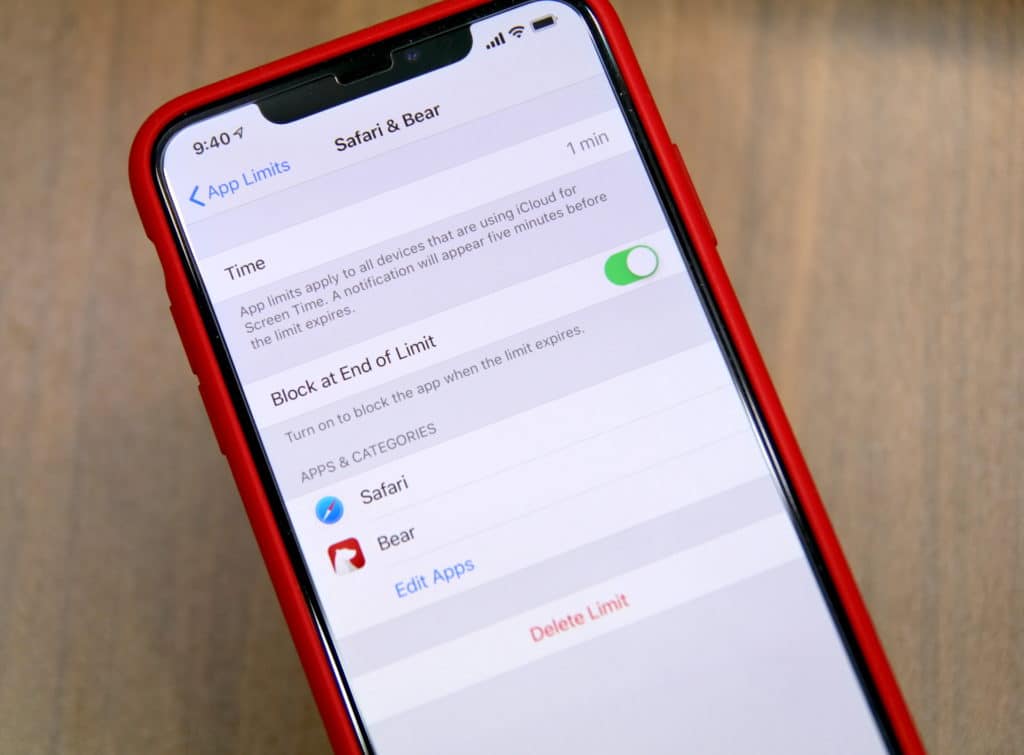Apple’s commitment to accessibility has made the iPhone one of the most inclusive devices available today. With a comprehensive suite of built-in accessibility tools, iOS ensures that users with various disabilities can fully utilize their devices for communication, navigation, and daily tasks. These features aren’t just add-ons—they’re integral parts of the iOS experience, designed to make technology accessible to everyone.
From voice control and real-time captions to eye tracking and personalized voices, iOS offers sophisticated solutions that adapt to individual needs. Whether you’re assisting someone with visual impairments, motor difficulties, hearing challenges, or speech disabilities, these nine accessibility features can transform how they interact with their iPhone.
Essential iOS Accessibility Features
1. Voice Control
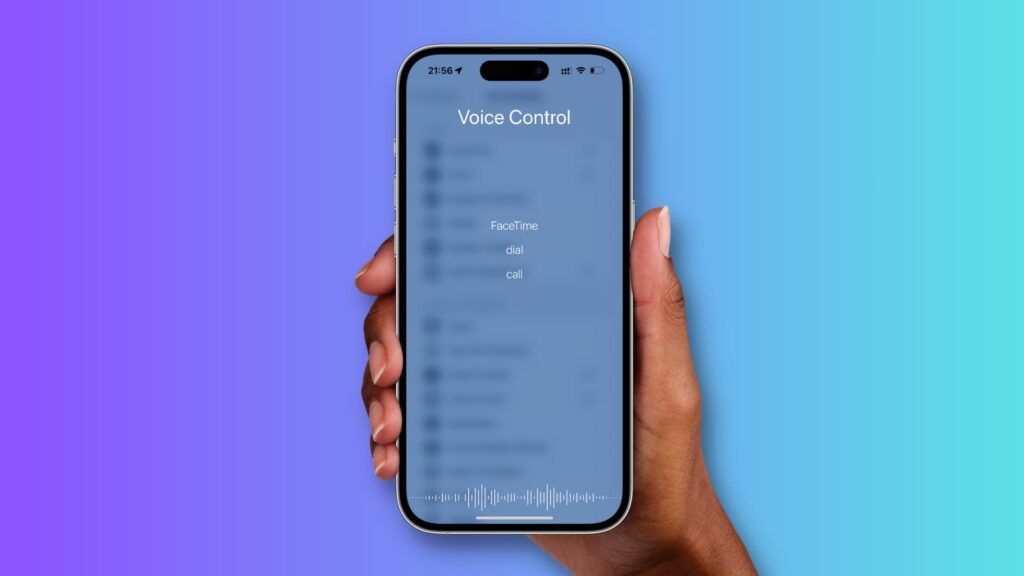
Voice Control revolutionizes iPhone interaction by allowing users to navigate and control their device entirely through spoken commands. This powerful feature enables users to create custom voice shortcuts, dictate text, and perform complex actions without touching the screen.
Compatible with: iPhone running iOS 13 or later
How to activate:
- Open Settings
- Tap Accessibility
- Select Voice Control
- Toggle the feature on and create your custom commands
Voice Control learns your speech patterns and can distinguish between navigation commands and dictation, making it incredibly versatile for users with motor disabilities or those who prefer hands-free operation.
2. Live Captions in Calls
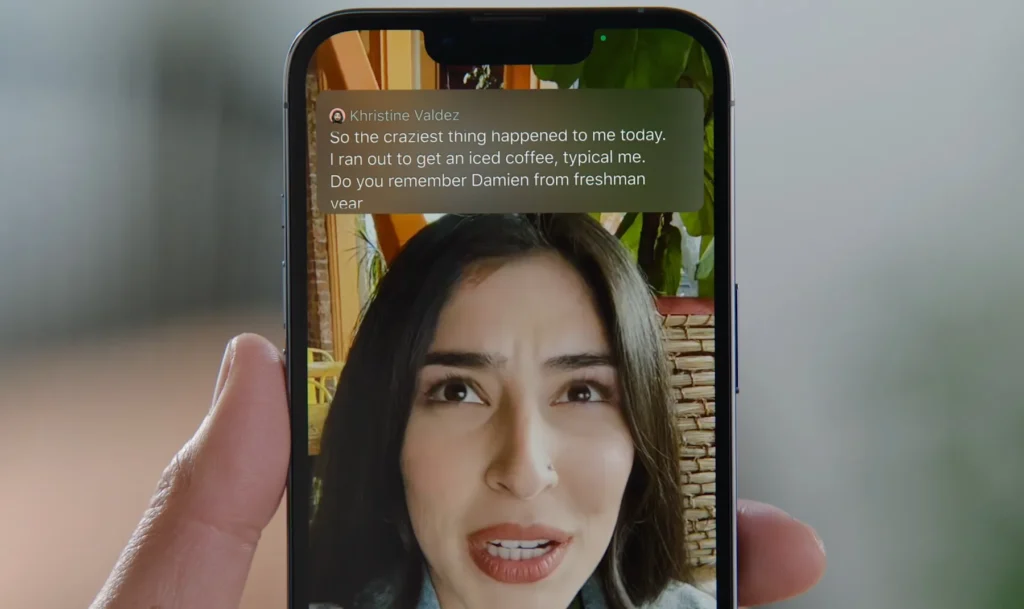
Live Captions transforms phone conversations by generating real-time subtitles during both regular phone calls and FaceTime sessions. This feature ensures that users with hearing impairments never miss important conversations.
Availability: Currently available for devices set to English (US) or English (Canada)
How to activate:
- Go to Settings
- Tap Accessibility
- Select Live Captions
- Toggle the feature on
The captions appear in real-time with impressive accuracy, making phone conversations accessible to deaf and hard-of-hearing users.
3. AI-Powered Image Descriptions
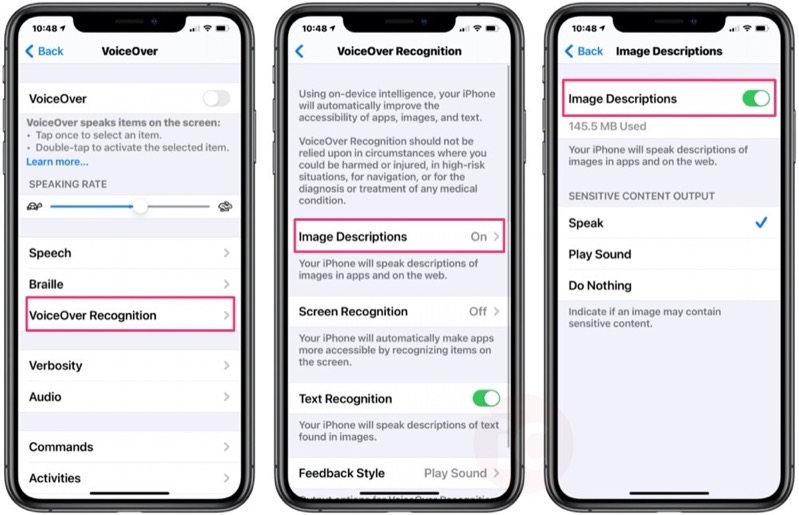
Using advanced artificial intelligence, iOS can generate detailed, contextual descriptions of images across various apps, including Safari, Messages, and Photos. This feature helps users with visual impairments understand visual content by providing rich, descriptive audio feedback.
Requirements: iOS 18 or later
How to enable:
- Open Settings
- Tap Accessibility
- Select VoiceOver
- Navigate to VoiceOver Recognition
- Enable Image Descriptions
The AI analyzes images and provides descriptions that include details about people, objects, scenery, and text within images, creating a more inclusive browsing experience.
4. Braille Support
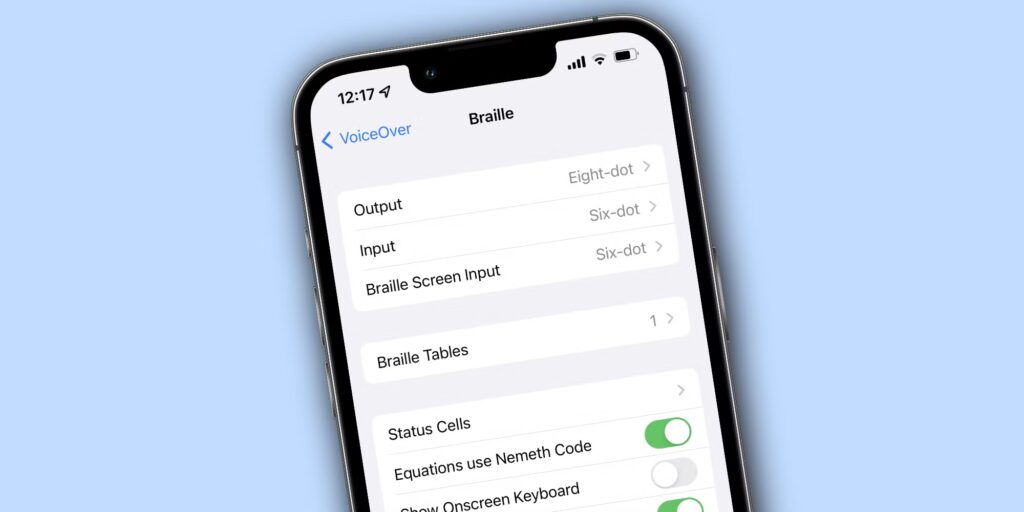
iOS offers comprehensive Braille support, displaying text in Braille notation directly on the screen while integrating seamlessly with VoiceOver. This feature provides tactile feedback for users who rely on Braille for reading and communication.
How to set up:
- Open Settings
- Go to Accessibility
- Select VoiceOver
- Choose Braille
- Follow the setup instructions to configure your preferred Braille layout
The system supports multiple Braille tables and works with external Braille displays for enhanced accessibility.
5. Point and Speak
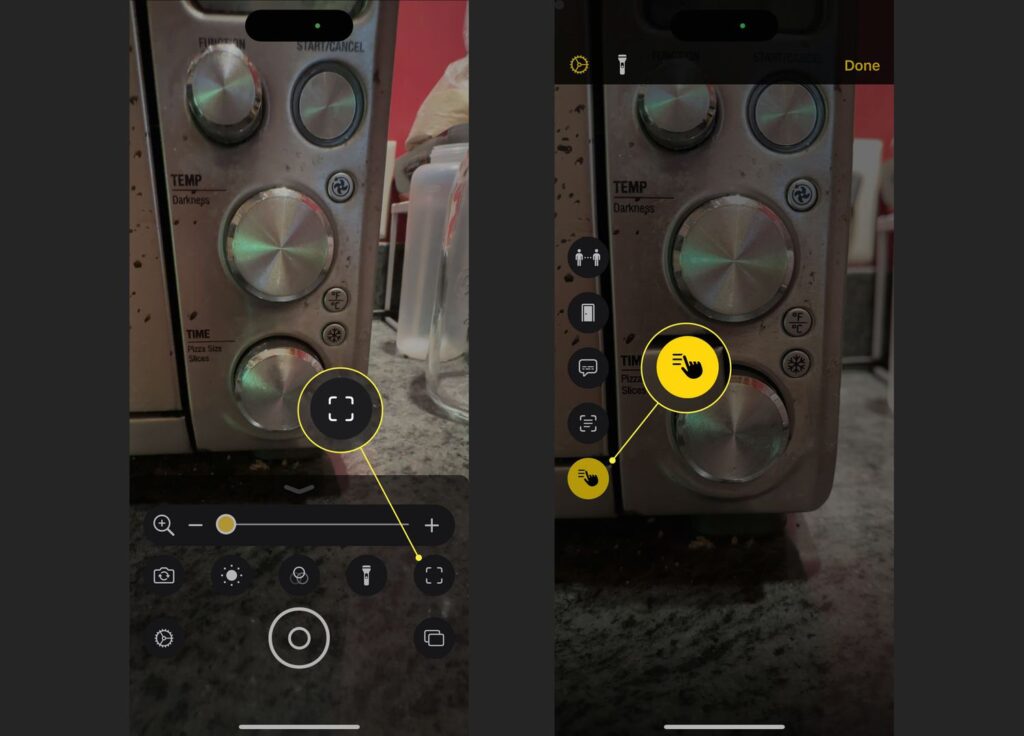
Point and Speak combines camera technology with text recognition to read aloud any text you point your camera toward. Whether it’s labels, books, signs, or documents, this feature converts visual text into spoken words instantly.
How to use:
- Open the Magnifier app
- Point your camera at the text you want to read
- Tap Reader mode
- Press the AA button
- Select Listen
This feature is particularly valuable for users with visual impairments who need to quickly identify text in their environment.
6. Adaptive Touch Gestures
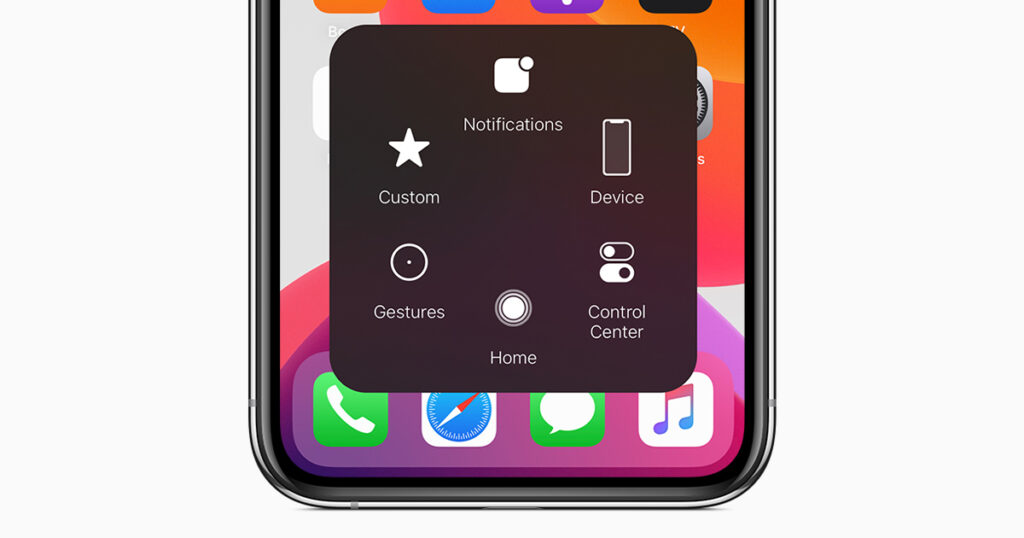
AssistiveTouch allows users to create and customize gesture-based shortcuts, making the iPhone accessible to users with motor difficulties. You can design custom gestures using taps, swipes, and long presses to perform complex actions with simplified movements.
How to configure:
- Go to Settings
- Touch Accessibility
- Select Touch
- Choose AssistiveTouch
- Enable the feature
- Create custom gestures under Create New Gesture
This feature transforms how users with limited mobility can interact with their device, offering alternative ways to perform standard actions.
7. Back Tap Shortcuts
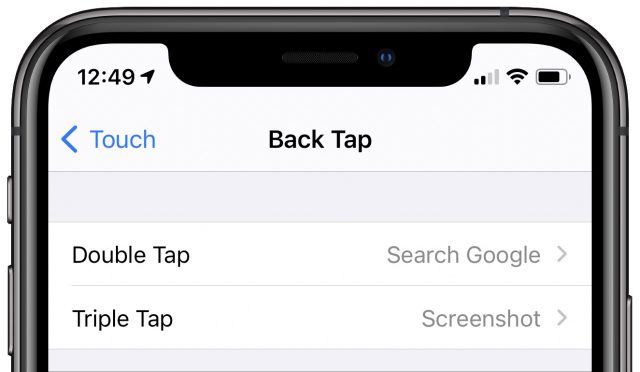
Back Tap turns the back of your iPhone into a shortcut trigger, allowing you to perform various actions by simply tapping the back of your device two or three times. You can configure these taps to open apps, activate features like the flashlight, or trigger accessibility functions.
How to set up:
- Enter Settings
- Access Accessibility
- Go to Touch
- Select Back Tap
- Enable the feature
- Configure your preferred shortcuts for double-tap and triple-tap
This feature provides quick access to frequently used functions without navigating through menus.
8. Eye Tracking
![]()
Eye Tracking represents cutting-edge accessibility technology, using the front-facing camera and AI to track eye movements. Users can navigate their device, select items, and interact with apps using only their gaze, eliminating the need for physical touch.
Requirements: iPhone 12 or later
How to activate:
- Go to Settings
- Select Accessibility
- Enable Eye Tracking
This revolutionary feature opens up iPhone use to individuals with severe motor limitations, providing unprecedented independence in device interaction.
9. Personal Voice
Personal Voice creates a synthesized version of your own voice, allowing the device to speak text in a voice that closely resembles your natural speech patterns. This feature is particularly valuable for individuals who may lose their ability to speak due to illness or injury.
Requirements: iPhone 12 or later with iOS 17 or newer. Languages: Currently available in English and Mandarin
How to create your Personal Voice:
- Go to Settings
- Tap Accessibility
- Select Personal Voice
- Follow the setup process to record your voice samples
The system requires you to read a series of phrases to learn your voice characteristics, creating a personalized speech synthesis model.
iOS accessibility features represent Apple’s commitment to inclusive design, ensuring that technology serves everyone regardless of their abilities. These nine features work together to create a comprehensive accessibility ecosystem that can be customized to meet individual needs. Whether used individually or in combination, these tools empower users to fully engage with their devices and the digital world around them.