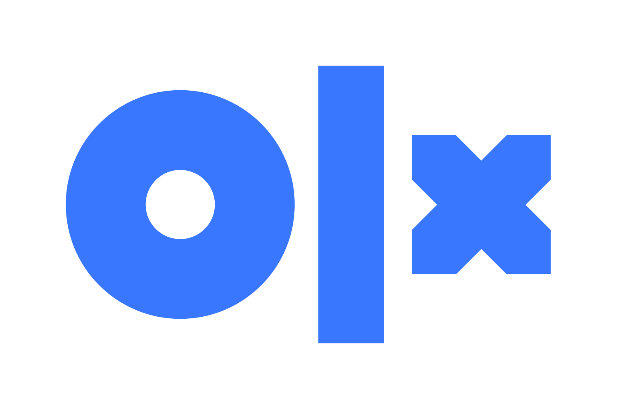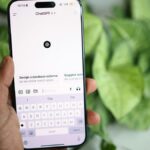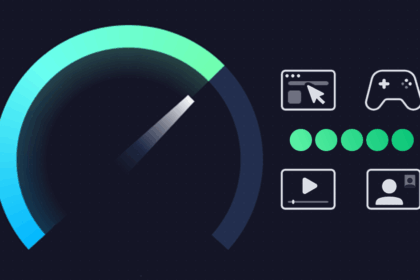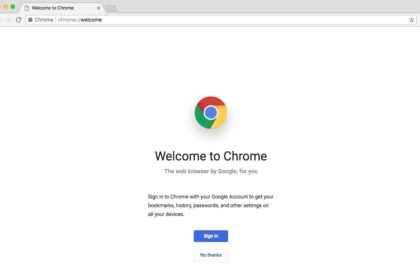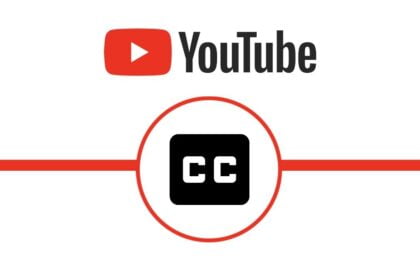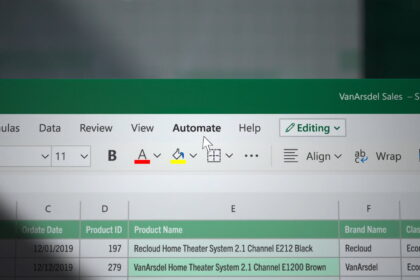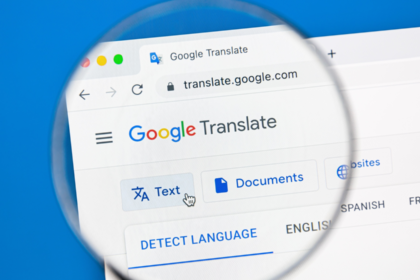Most of us are familiar with OLX, the go-to place for buying and selling just about anything. It’s where you can find great deals or pass along something you no longer need. But here’s what often happens — after putting up an item for sale and finally closing the deal, many people forget to take down the ad. As a result, messages from interested buyers keep coming in long after the item is gone.
That’s why it’s helpful to know how to remove an ad from OLX. Whether you’ve sold your product or simply changed your mind about selling it, taking the ad down is quick and easy. In this guide, we’ll walk you through the simple steps to delete your OLX listing and stop those extra messages for good.
How to delete an ad on OLX
First of all, know that here in this post, we will teach this process both on the mobile platform (cell phones) and on the PC. So you can rest assured that your questions will be answered here regardless of which type of device you use!
Deleting a mobile ad
- First, open the OLX app and click on the menu (that three-line icon in the upper right corner of the screen).
- So, go to My account.
- Now click on My Ads to see all of your ads on the platform.
- Find the ad you want to delete and click on the three dots in the upper-right corner of the card. If your device uses the iOS operating system, this icon will be a gear.
- When you click on that icon, a small menu will open. Just click Delete.
Then, select the reason why you are deleting the ad and click Submit. Ready! Your listing on OLX has been deleted!
Delete OLX Ad On PC
- To get started, go to the OLX website. Then, click on your name (located in the upper right corner of the page) to open a menu. In that menu, click My Ads.
- Now, find the ad you want to remove and click Delete
- Then, select the reason why you are deleting the ad and click Delete.
Ready! Your listing on OLX has been deleted!