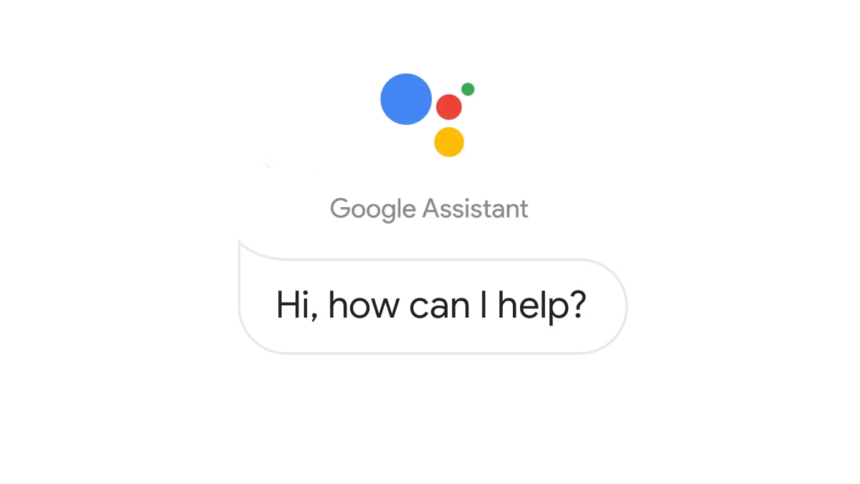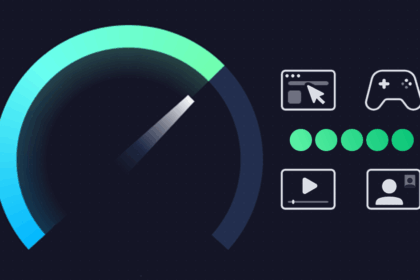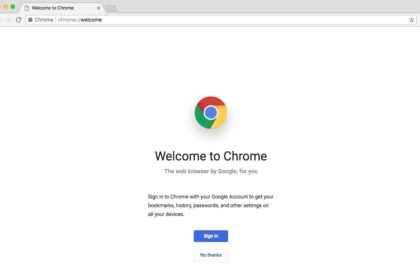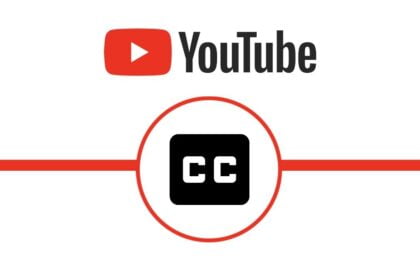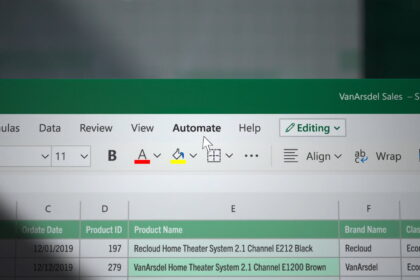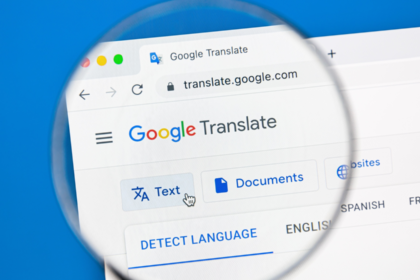Want to control your phone with just your voice? With Google Assistant, you can do everything from sending messages and setting reminders to playing music or checking the weather—completely hands-free. But before you can start saying “OK Google,” you’ll need to set up voice activation on your device.
In earlier versions of Android, the “OK Google” hotword was automatically enabled. However, this raised privacy concerns since anyone nearby could potentially trigger your Assistant. Google has since tightened security, requiring users to manually enable the feature and train the device to recognise their own voice.
Once it’s set up, you’ll be able to activate your Assistant anytime with that familiar command, no unlocking required. Let’s go step by step.
Setting Up “OK Google” on Android
- Locate and open the Google app on your phone. Make sure it’s updated to the latest version from the Google Play Store.
- Tap your profile icon (or the letter icon if you don’t have a profile photo) in the top-right corner.
Select Settings → Voice → Voice Match. - Under the “Hey Google” section, toggle on “Hey Google” or “OK Google” detection.
- You’ll be asked to say “OK Google” and “Hey Google” three times. This helps your phone recognise your voice accurately.
- Grant necessary permissions so Google Assistant can function properly (like microphone and app integration access).
- Now you can say “OK Google” from any screen or even when your phone is locked—depending on your settings—to perform tasks like:
- Sending texts or making calls
- Navigating with Google Maps
- Playing music or podcasts
- Checking the news, weather, or traffic
Tip: For extra privacy, you can disable “Lock screen personal results” if you don’t want Assistant showing personal info before unlocking your phone.
Setting Up Google Assistant on iPhone (iOS)
Although “OK Google” doesn’t integrate as deeply into iOS as it does with Android, you can still use Google Assistant effectively. Here’s how to enable it:
- Go to the App Store, search for Google Assistant, and download it.
- Sign In to Your Google Account
Open the app and log in using your Google credentials. - The app will prompt you to grant microphone access so it can hear commands. Approve any permissions needed for full functionality.
- Since iPhones use Siri for system-level voice activation, you can create a Siri Shortcut to launch Google Assistant hands-free.
- Open the Google Assistant app.
- Tap your profile icon → Assistant Settings → Add to Siri.
- Record a custom phrase like “Hey Siri, open Google Assistant.”
- Now, you can say “Hey Siri, open Google Assistant,” and then speak your command once it launches—like “What’s the weather today?” or “Remind me to call Mom at 6 PM.”
Why You Should Enable “OK Google”
Turning on voice activation gives you instant, hands-free control of your phone. Whether you’re driving, cooking, or multitasking, you can operate key functions without touching the screen.
Plus, the latest privacy updates ensure your voice data is securely stored and used only to improve recognition accuracy for your device. You remain in full control—no one else can trigger your Assistant without your voice model
Setting up “OK Google” takes just a few minutes, but the convenience it brings is huge. Once it’s active, your phone becomes smarter, faster, and easier to use—all through natural conversation.
So, whether you’re on Android or iOS, get your Assistant ready, say the magic words—“OK Google”—and let your voice take charge.