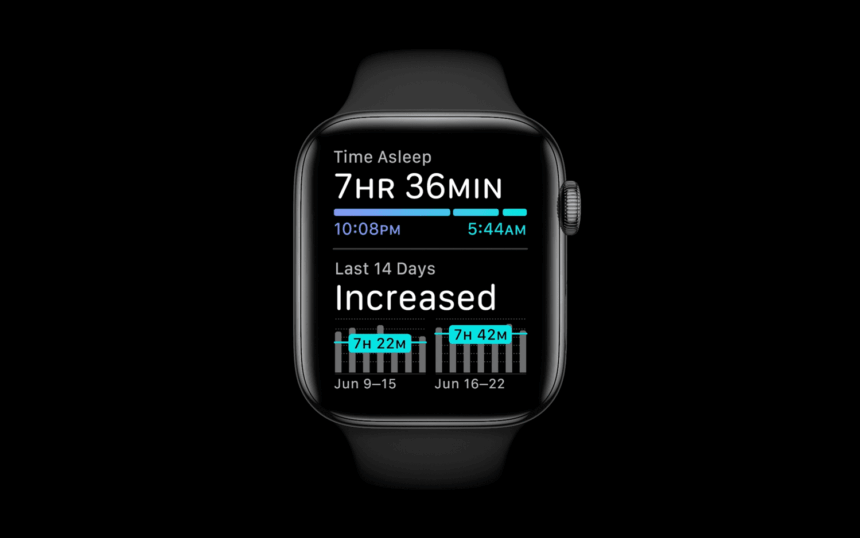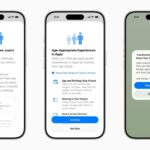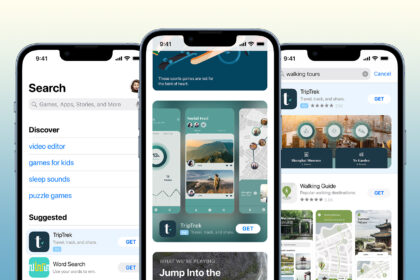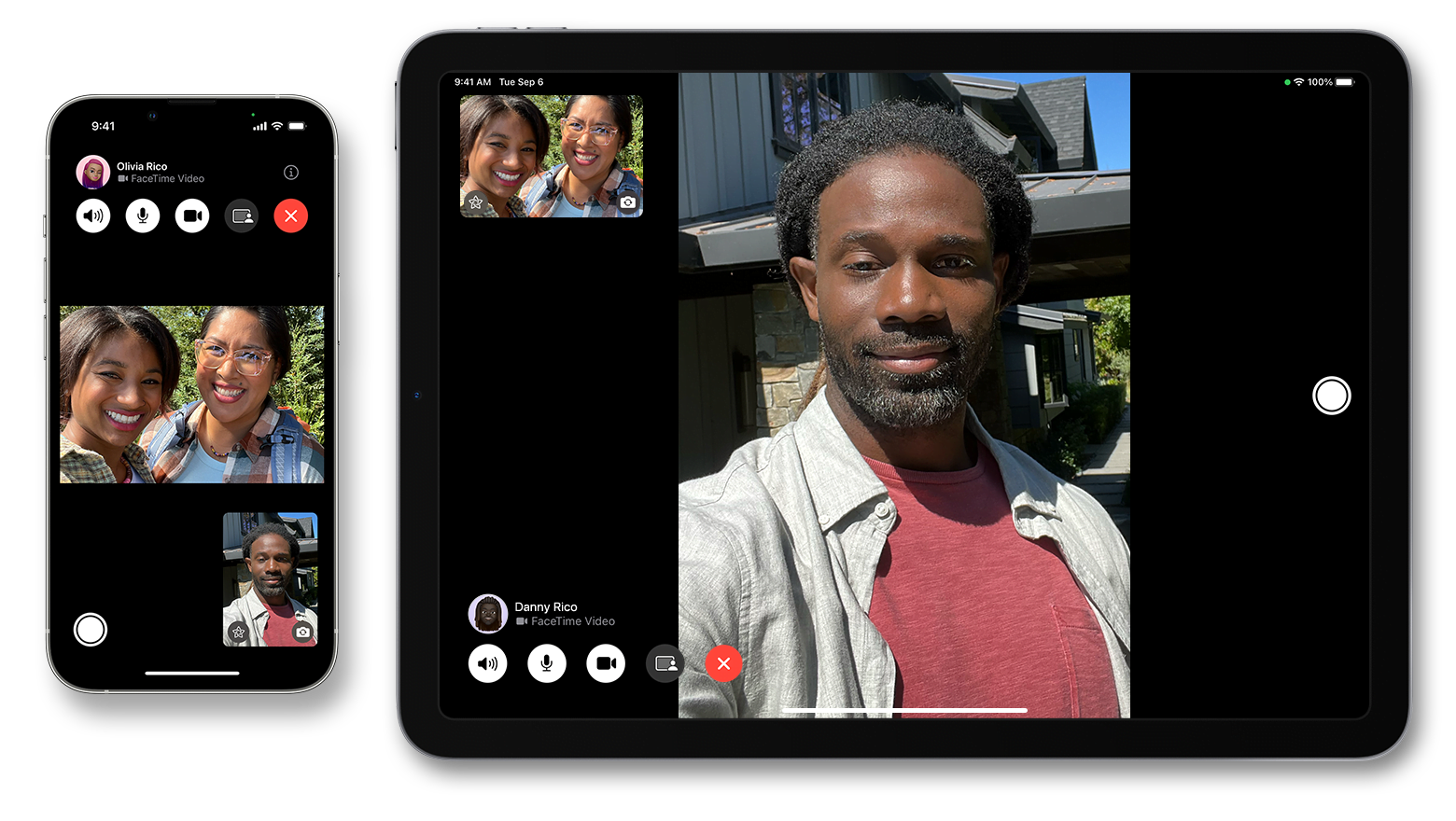Sleep plays a crucial role in maintaining overall health, cognitive performance, and emotional well-being. In today’s fast-paced lifestyle, tracking sleep quality has become increasingly important to ensure proper rest and recovery. Apple Watch, one of the most popular wearable devices, offers a range of features that help users monitor their sleep patterns and improve their sleep hygiene.
By combining advanced sensors, machine learning algorithms, and seamless integration with the Health app, Apple Watch provides users with valuable insights into their sleep cycles, duration, and quality.
This article provides a detailed explanation of how to measure sleep quality using an Apple Watch, covering setup instructions, features, metrics analysed, and tips for improving the accuracy of your sleep tracking.
Understanding Sleep Tracking on the Apple Watch
The Apple Watch utilises built-in sensors, including the accelerometer, heart rate sensor, and motion detection, to determine when you are asleep and how well you are resting. With watchOS 9 and later, Apple introduced Sleep Stages, which break down your rest into three main categories: Core Sleep, Deep Sleep, and REM Sleep.
- Core Sleep: This is the light sleep phase where your body rests but remains somewhat responsive to the environment.
- Deep Sleep: The most restorative stage, vital for muscle repair, immune function, and overall recovery.
- REM Sleep: The phase associated with dreaming and memory consolidation.
The watch automatically tracks these stages to provide a comprehensive overview of your sleep quality.
Setting Up Sleep Tracking on Apple Watch
To begin measuring sleep quality, set up the Sleep feature on both your Apple Watch and iPhone. Follow these steps:
![]()
- Go to the Health app and tap the Browse tab.
- Select Sleep and then Get Started under Set Up Sleep.
- Set your desired Bedtime and Wake-Up Time.
- Enable Sleep Mode to minimise distractions by dimming the display and activating Do Not Disturb.
- On your Watch, open the Settings app.
- Tap “Sleep” and enable “Track Sleep” with Apple Watch.
- Ensure your Watch is snug but comfortable.
- It’s best to wear it with at least 30% battery before going to sleep.
How the Apple Watch Measures Sleep Quality
The Apple Watch analyses several key parameters to evaluate your sleep quality:
- Heart Rate Monitoring: The optical heart sensor continuously measures your heart rate throughout the night. Consistent or lower resting heart rates generally indicate better recovery and sleep quality.
- Motion and Movement Tracking: The accelerometer in the Watch detects motion to determine whether you are asleep or awake. Minimal movement suggests deeper sleep phases.
- Sleep Stages Analysis: With advanced algorithms, the Apple Watch categorises your sleep into different stages, providing a timeline of your sleep pattern.
- Blood Oxygen Levels (Optional on Series 6 and Later): Monitoring your SpO₂ can reveal if low oxygen saturation levels affect your rest, potentially signalling sleep disorders like sleep apnea.
- Sleep Consistency and Duration: The Health app provides detailed metrics on your total sleep time, bedtime consistency, and average sleep duration over time.
Viewing and Interpreting Sleep Data
After sleeping with your Apple Watch, you can review your data in two main ways:
- On the Apple Watch:
- Open the Sleep app to view your most recent night’s sleep duration and sleep stages.
- On the iPhone (Health App):
- Navigate to Health → Sleep.
- Here, you’ll find comprehensive charts that show your time spent in each sleep stage, your heart rate during sleep, and weekly or monthly trends.
- You can also view your Sleep Schedule consistency and insights into sleep patterns.
Understanding these metrics helps you identify habits or behaviours affecting your rest — for instance, caffeine consumption, screen time, or irregular sleep schedules.
Tips to Improve Sleep Tracking Accuracy
- Keep Your Watch Updated: Ensure your device runs the latest version of watchOS for the most accurate sleep tracking.
- Wear the Watch Properly: The back sensors should make firm contact with your wrist without being too tight.
- Charge Before Bed: Maintain at least 30% battery life to ensure uninterrupted tracking.
- Use Sleep Focus Mode: This minimises notifications and distractions for better sleep.
- Log Lifestyle Factors: Use the Health app to track your caffeine intake, exercise, and stress levels to understand how these factors influence your sleep patterns.
Benefits of Measuring Sleep with Apple Watch
- Improved Sleep Awareness: Helps users understand their nightly rest and identify patterns that affect quality.
- Goal Setting: Allows setting and achieving sleep duration goals for consistent rest.
- Health Insights: Detects irregularities in heart rate or oxygen levels that may warrant medical attention.
- Lifestyle Optimisation: Enables users to make informed decisions about diet, exercise, and bedtime habits.
Measuring sleep quality with the Apple Watch provides a comprehensive and convenient way to understand and improve your rest. By leveraging advanced sensors, intelligent software, and health insights, the device provides users with an accurate representation of their nightly sleep cycles and overall wellness.
Regularly reviewing sleep metrics and making lifestyle adjustments based on this data can lead to improved sleep hygiene, enhanced daily performance, and better long-term health.
With consistent use and mindful habits, the Apple Watch can be a valuable companion on your journey toward better sleep and a healthier lifestyle.