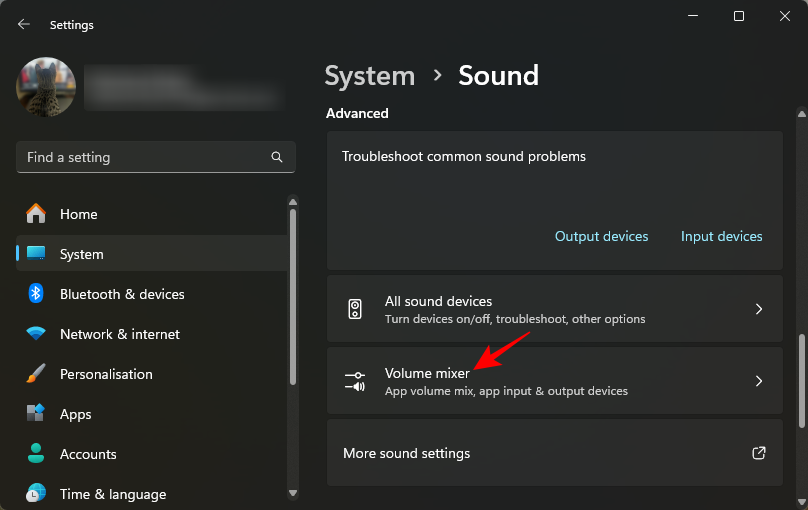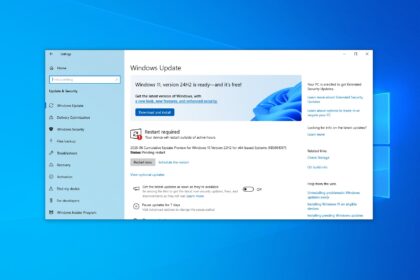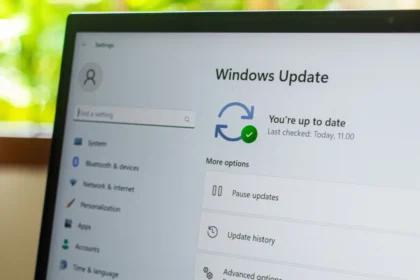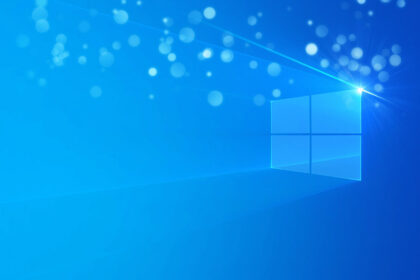Did you know that Windows offers a handy feature that lets you control the sound of each open program individually?
This nifty feature allows you to enjoy your favorite music without being disturbed by system sounds or audio from other programs. Say goodbye to unexpected audio interruptions while browsing the web!
The best part is that silencing programs individually in Windows 11 is a quick and easy process, thanks to the built-in functionality provided by Microsoft. In this guide, we’ll walk you through the step-by-step procedure to effortlessly control each program’s sound on your Windows 10 computer. So, let’s get started and regain control over your audio experience!
Mute One Specific App in Windows 10
- Right-click on the “Speaker” icon on the Windows Taskbar and, in the open menu, select the item “Open Volume Mixer.”
- A window will display all the programs open on your PC. Note that each is synchronized with the volume of your headphone or speaker.
- Increase or decrease the volume of each of the programs separately. It will adjust automatically if you turn the headphone volume up too much.
- To block audio from an app completely, reduce its volume to 0 or click the “Speaker” icon below it. Once this is done, a “Blocked” icon will appear, indicating that the program has been properly silenced.
Mute a Specific App in Windows 11
Windows 11 has streamlined sound settings, making it easy to control app-specific audio.
- Press Win + I to open the Settings app.
- Go to System > Sound.
- Scroll down and click on Volume mixer.
- You’ll see a list of running apps that are producing sound.
- Find the application you want to mute.
- Click the speaker icon next to its volume slider to mute it.
- Alternatively, you can lower its volume to zero instead of muting.
Quick Alternative
- Right-click the speaker icon in the taskbar.
- Choose Open Volume mixer.
- Mute the app directly from there.
Tips
- App must be running: The program has to be open and producing sound for it to appear in the mixer. If it isn’t visible, play audio in that app first.
- Mute persists during session: Muting an app usually lasts until it is closed or restarted. Some apps may reset their volume when relaunched.
- Third-party tools: If you need more advanced audio control, software like EarTrumpet (free from the Microsoft Store) can give you quicker access and more customization.
Whether you’re using Windows 10 or Windows 11, muting one specific app is straightforward thanks to the built-in volume mixer. By following the steps above, you can mute any program without disturbing the rest of your system’s sound, giving you more control over your listening experience.