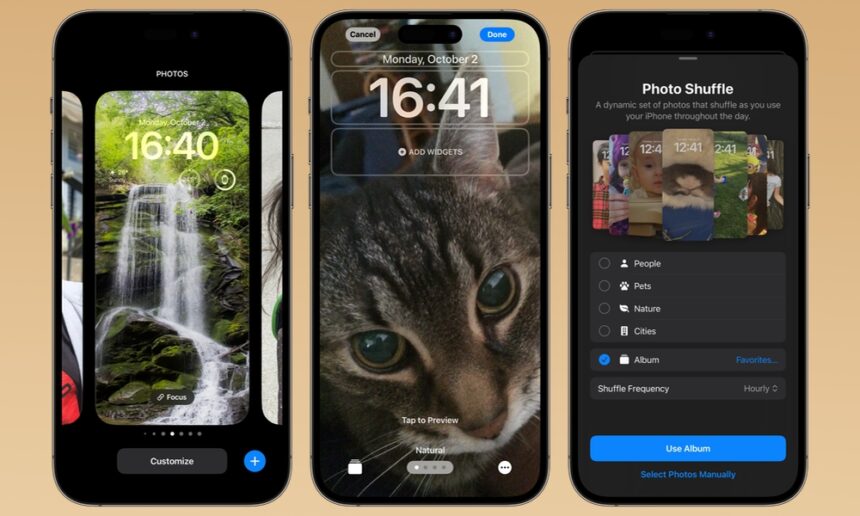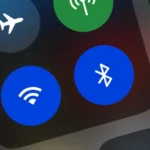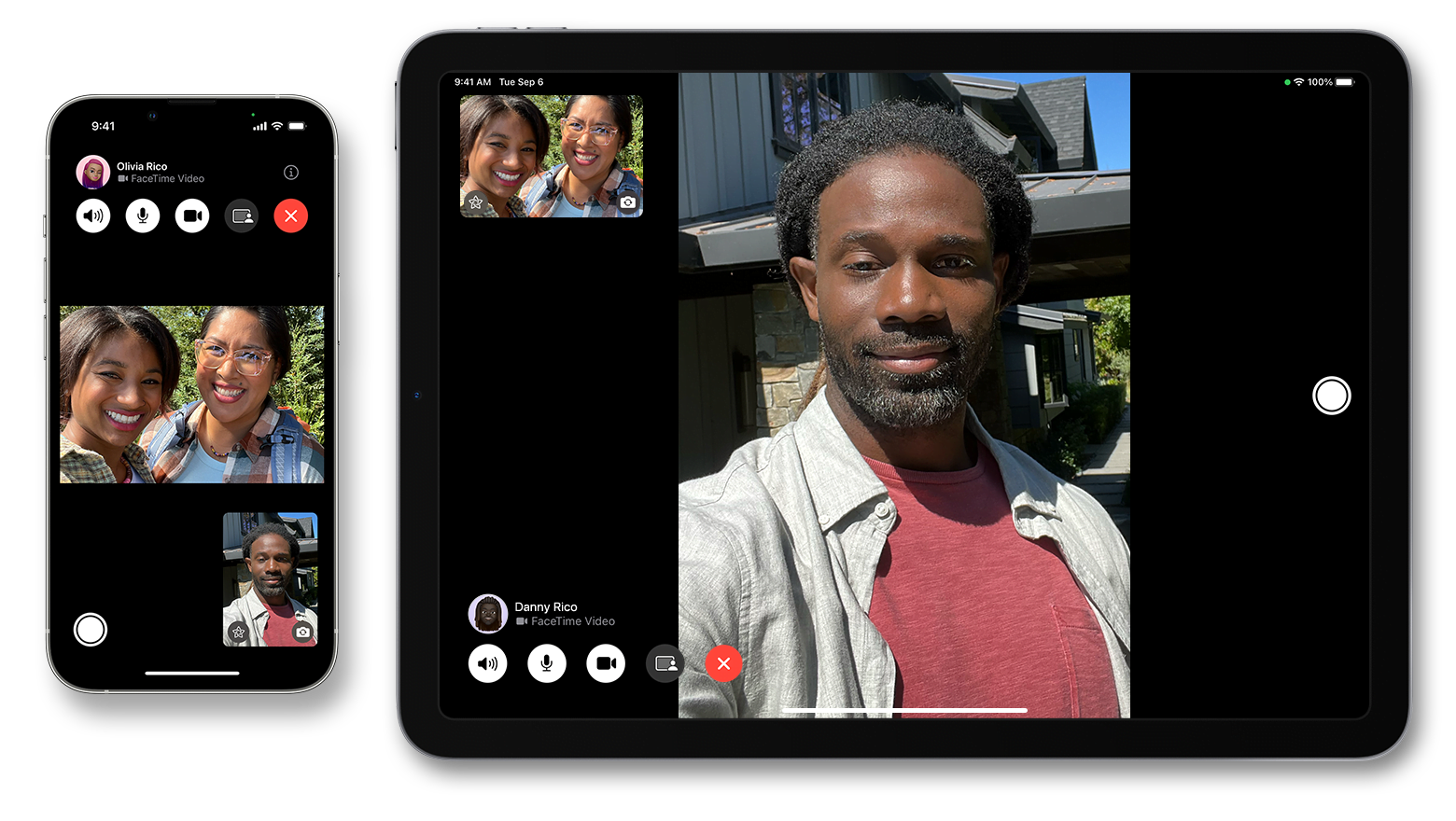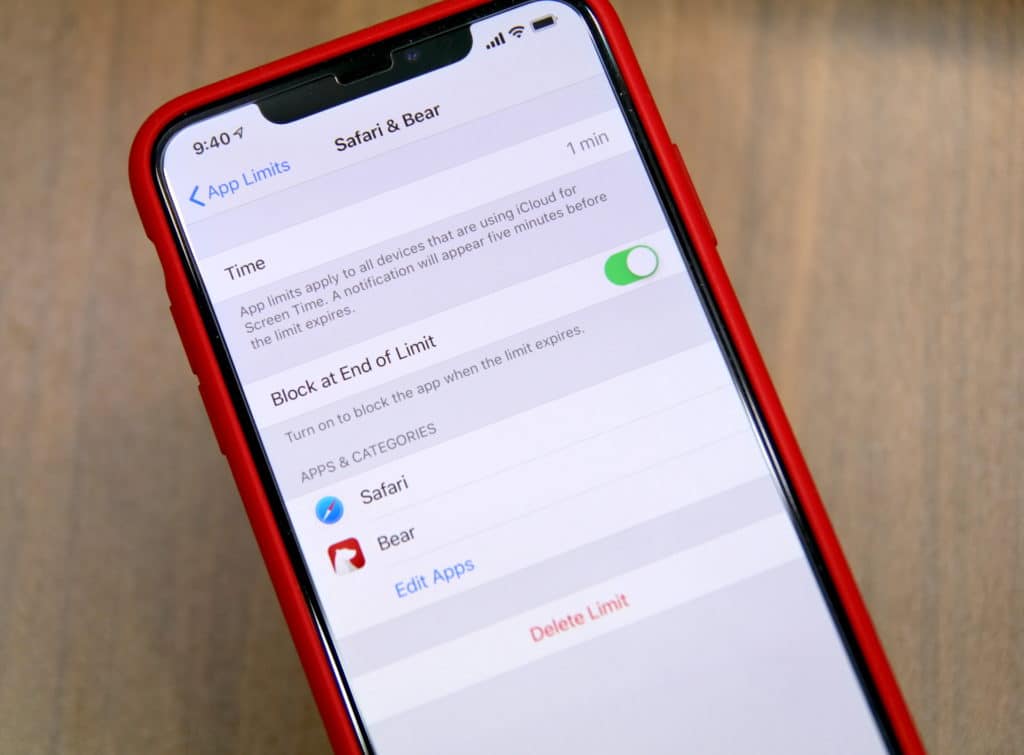Apple introduced Photo Shuffle in iOS 16, and it quickly became one of the most loved personalization features. It lets you enjoy a rotating set of wallpapers from your favorite memories, either changing automatically or when you interact with your phone.
But what if Photo Shuffle is not working on your iPhone? Many users have faced issues such as wallpapers not changing, categories missing, or the feature getting stuck. Let’s dive into why this happens and how to fix it.
What is Photo Shuffle?

Photo Shuffle allows you to select multiple photos that will appear on your Lock Screen or Home Screen. You can choose categories like People, Pets, Nature, or Cities, or simply handpick your own images. The shuffle can happen:
- Every hour
- Every day
- Each time you tap the screen
- Every time you lock the iPhone
When working correctly, it keeps your Lock Screen fresh and personal.
Common Problems People Face
Here are some of the most common issues reported by iPhone users:
- The wallpaper doesn’t change even though shuffle is enabled
- Categories like People or Nature are missing
- Only one or two photos appear instead of many
- “Photo Shuffle is processing” takes too long or never finishes
- Photos don’t change at the set frequency (e.g., hourly)
Why Photo Shuffle May Not Work
Several factors can cause Photo Shuffle to misbehave:
- Photo Library Still Processing: iPhones need time to analyze photos for faces, pets, and subjects. With large libraries, this can take hours or days.
- Settings Misconfigured: If features like “Show Featured Content” or face recognition are off, categories may not populate.
- Old iOS Version: Some early iOS 16 builds had bugs that affected shuffle.
- iCloud Sync Delays: If your photos are stored in iCloud and haven’t fully synced, the feature may not have enough data.
- Large Albums or Too Many Photos: Using very large selections can cause the shuffle to pick only a few or appear stuck.
- Wrong Frequency Settings: If the shuffle is set to “Daily,” it might feel like it’s not working when it actually is.
How to Fix Photo Shuffle on iPhone
Here are step-by-step solutions you can try:
Update iOS
- Go to Settings → General → Software Update and install the latest iOS version. Many bugs get fixed through updates.
Wait for Processing
- If you just set up your iPhone or restored photos, leave the phone plugged in and on Wi-Fi overnight so it can analyze the photo library.
Check Settings
- In Settings → Photos, enable “Show Featured Content.” Also, make sure face recognition and photo analysis are allowed.
Change Shuffle Frequency
- Switch to “On Tap” or “On Lock” to test if shuffle is working. Later, you can return to Hourly or Daily.
Recreate the Shuffle Wallpaper
- Long-press your Lock Screen, delete the existing Photo Shuffle setup, and create a new one.
Restart Your iPhone
- A simple restart often clears temporary glitches.
Select Photos Manually
- Instead of relying on categories, pick the exact photos you want included in the shuffle.
Check iCloud Photos
- Ensure iCloud Photos is fully synced if you’re using cloud storage. Turning it off and on again (with backup) can sometimes help.
Reset All Settings
- Go to Settings → General → Reset → Reset All Settings. This won’t erase your data, but it resets system configurations.
Factory Reset as Last Resort
- If nothing works, back up your iPhone and perform a factory reset. This is extreme, but it can resolve deep software issues.
Tips for a Better Photo Shuffle Experience
- Keep the shuffle selection small (around 20–50 photos) for smoother results.
- Use favorites for people and pets so iOS recognizes them faster.
- If you recently updated iOS, be patient — indexing takes time.
- Use “On Tap” or “On Lock” first to confirm that shuffle works.
Photo Shuffle is a fun way to keep your iPhone screen fresh and personal. If it stops working, don’t worry — most issues come down to processing delays, settings, or minor software glitches.
By updating iOS, adjusting settings, and giving your iPhone time to analyze your photos, you’ll likely have the feature running smoothly again.