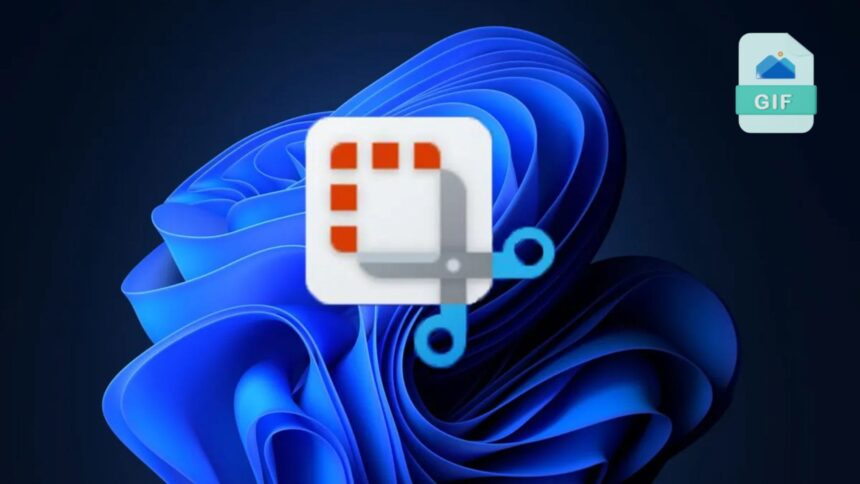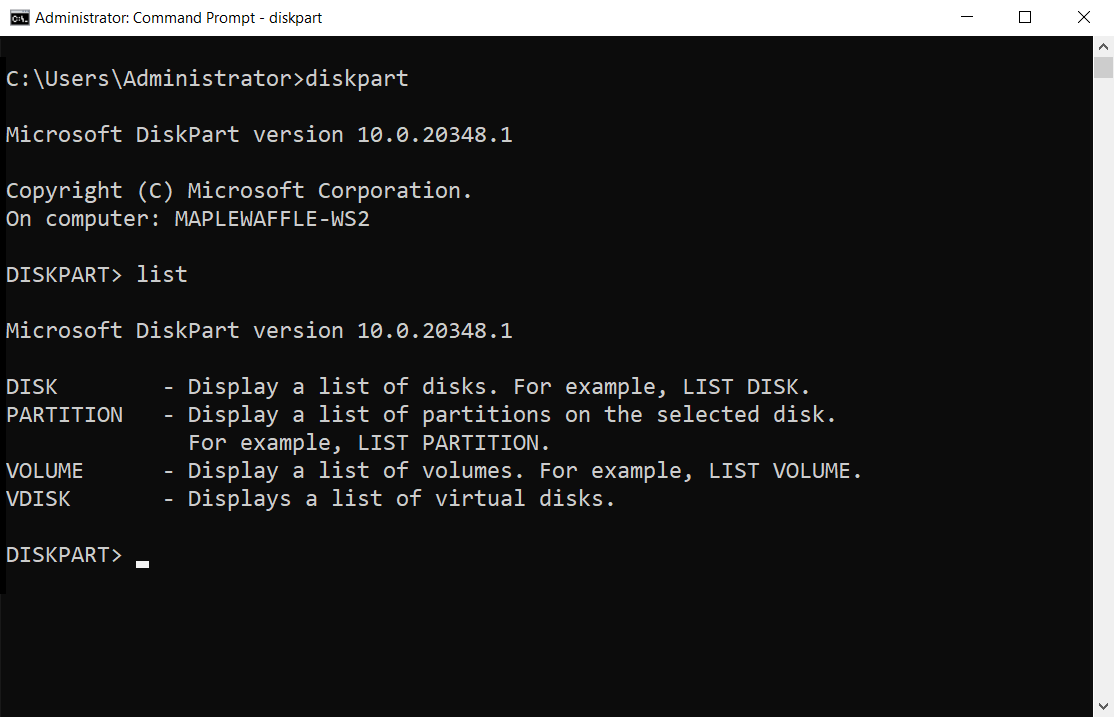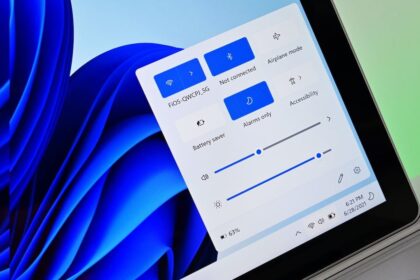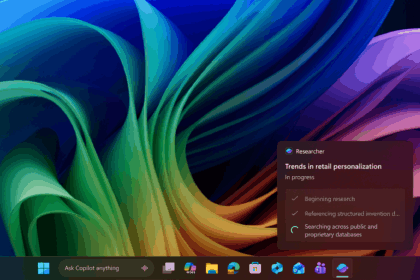The Snipping Tool (also known as Clippings) has undergone significant evolution since its introduction in Windows 7. What once was a simple screenshot utility has now become one of Windows’ most versatile productivity tools. Over the years, it has evolved from Windows 10, where it received its first major revamp, to become an essential part of Windows 11.
Now, Microsoft is taking another significant leap with the introduction of Quick Markup, a new feature that brings faster, more fluid editing directly into the screenshot process. This latest addition is being rolled out to Windows Insiders in the Canary and Dev channels via Snipping Tool version 11.2508.24.0.
Quick Markup: Annotate Instantly After Capture
The new Quick Markup feature streamlines one of the Snipping Tool’s most repetitive workflows. Previously, after taking a screenshot (using Win + Shift + S), users had to open the editor to annotate or highlight details before saving or sharing the image. Now, that step has been eliminated.
With Quick Markup enabled, users can write, draw, or highlight directly on the selected area before finalising the capture, effectively merging the editing and screenshot steps into one seamless action. Microsoft describes it as “a faster annotation and simplified workflow experience.”
How to Activate Quick Markup
- Open the Snipping Tool using Win + Shift + S, or launch it from the Start menu.
- Click the Quick Markup icon in the top bar (or press Ctrl + E).
- Select the capture area on your screen.
- Annotate immediately using the pen, highlighter, or other tools before confirming the capture.
Once done, your edits are automatically applied to the final image, saving valuable time and clicks — particularly handy for users who frequently create tutorials, documentation, or feedback reports.
The arrival of Quick Markup follows a series of powerful updates that have transformed Snipping Tool into a full-fledged content capture suite. In the past year alone, Microsoft has added OCR text extraction, GIF exports, and visual search with Bing — each feature improving the app’s usefulness for different workflows.
Let’s take a closer look at some of these additions:
Text Extractor (Built-In OCR)
The Text Extractor feature allows users to instantly copy text from images using Optical Character Recognition (OCR). By simply clicking the OCR button, you can extract text directly to the clipboard without saving the image.
This is perfect for quickly grabbing error messages, serial numbers, or snippets from screenshots — no need for third-party tools. The feature first appeared for Windows Insiders in April 2024 and has since become one of the app’s most popular tools.
“Share-Ready” GIF Recordings
Another major upgrade came with the GIF export option for screen recordings. This feature allows users to turn short clips into lightweight, shareable GIFs — ideal for documenting quick steps, creating bug reports, or sharing tutorials on social media or messaging platforms.
The export process is simple and fast, offering adjustable quality settings to balance between file size and clarity.
Visual Search with Bing Integration
Microsoft also introduced Visual Search, powered by Bing, directly within the Snipping Tool — effectively bringing a Google Lens–style experience to Windows 11.
After taking a screenshot, users can click the Search icon, and Bing will automatically analyse the image to identify objects, products, locations, or landmarks. This feature is particularly useful for quickly finding similar items online, identifying unknown locations, or looking up product information directly from a screenshot.
Why These Updates Matter
Taken together, these updates represent a fundamental reimagining of what the Snipping Tool can do. It’s no longer just a screenshot utility — it’s an integrated capture and editing hub built directly into Windows.
- Quick Markup eliminates steps, improving speed and efficiency.
- Text Extractor boosts productivity by turning images into editable text.
- GIF Export makes it easier to communicate visually in digital workflows.
- Visual Search brings AI-assisted discovery right to your desktop.
With these tools, the Snipping Tool has become indispensable for students, professionals, and anyone who regularly needs to capture and share visual information.
While Microsoft hasn’t confirmed the exact public rollout date, the company is testing Quick Markup across the Canary and Dev Insider channels, meaning a general release is likely within the next few months as part of an upcoming Windows 11 cumulative update.
For now, users enrolled in the Insider Program can experience this faster, smarter Snipping Tool firsthand — a once-simple app that’s steadily becoming one of Windows 11’s most powerful utilities.