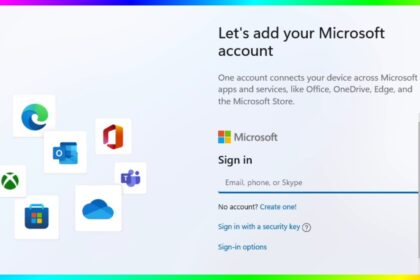Animated wallpapers, often referred to as live or dynamic wallpapers, can bring your desktop to life with moving visuals, interactive effects, or even short looping videos. Instead of staring at a static background, you can enjoy fluid motion that enhances both aesthetics and productivity.
If you want to upgrade your PC’s look, here’s a step-by-step guide on the different ways you can add animated wallpapers.
Why Use Animated Wallpapers?
Before diving into methods, it’s worth knowing why animated wallpapers are so popular:
- Personalisation: They allow you to reflect your taste and style.
- Aesthetic Appeal: The moving visuals appear modern and engaging.
- Mood Boosting: A calming loop or scenic video can reduce monotony during long computer sessions.
- Functionality: Some live wallpapers can display system stats, weather, or even interactive animations.
Set Live Wallpaper on PC
1. Using Wallpaper Engine (Paid Option)

Wallpaper Engine is one of the most popular applications available on Steam for animated wallpapers. It supports videos, 3D animations, and even interactive wallpapers.
- Purchase and install Wallpaper Engine from the Steam store.
- Open the software, and it will run in the background.
- Browse through the Wallpaper Engine library, or import your own video or GIF.
- Adjust playback speed, quality, and performance options (like pausing when gaming).
- Select your wallpaper, and it will automatically set as your desktop background.
Best for users who want maximum customisation and access to a huge library.
2. Using Lively Wallpaper (Free Option)
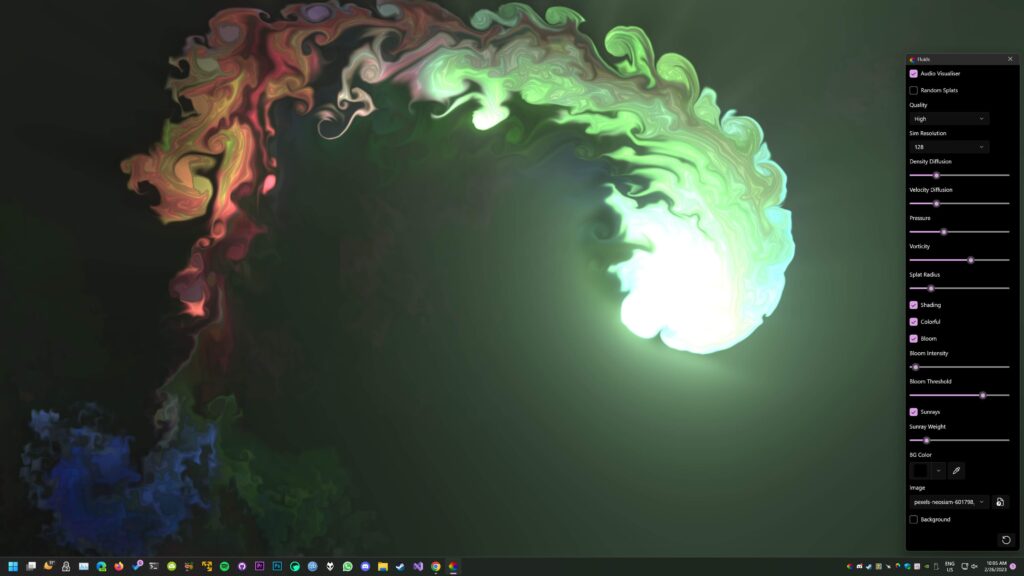
Lively Wallpaper is a free and open-source tool available on the Microsoft Store. It supports videos, web pages, and interactive effects.
- Visit the Microsoft Store, search for “Lively Wallpaper,” and install it.
- Launch Lively, and it will open with a default wallpaper library.
- Pick from existing options, or click “+” to add your own video or GIF.
- Adjust settings like playback, scaling, and display preferences.
- The wallpaper will run smoothly in the background.
Great free alternative with lightweight performance impact.
3. Using Rainmeter with Plugins
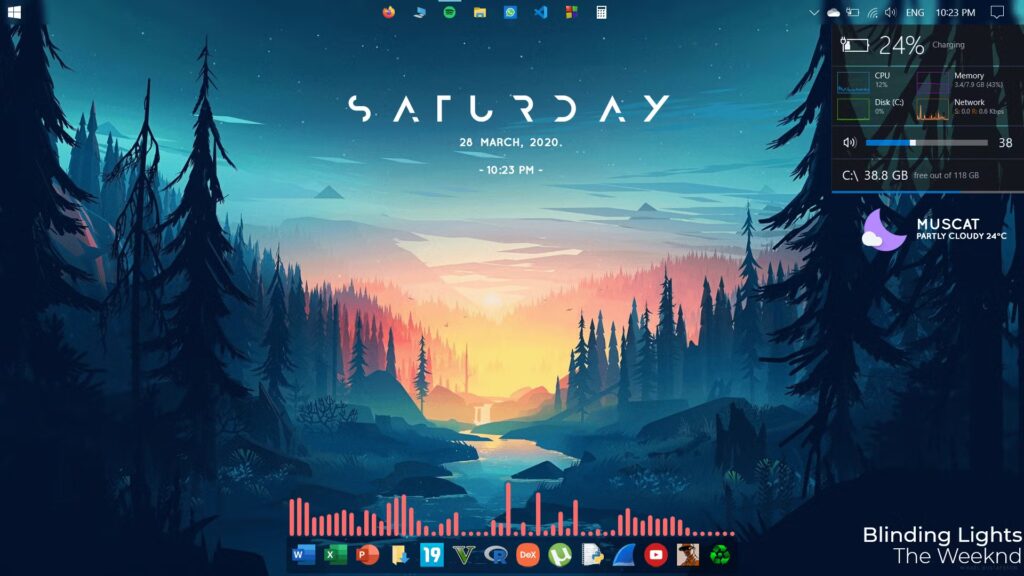
Rainmeter is a desktop customisation tool that supports animated skins and widgets. While it doesn’t directly set full-motion wallpapers, it can simulate them using animated skins or plugins.
- Download Rainmeter from its official site.
- Look for animated skins or themes online.
- Drag and drop them on your desktop to create animated effects.
- Use static images as a base and add animated widgets over them.
Ideal for users who want functional animations like system monitors or interactive widgets.
4. Using VLC Media Player (Quick Hack)
If you don’t want to install specialized wallpaper apps, VLC Media Player can temporarily set a video as your desktop background.
- Open VLC Media Player.
- Play Your Video File.
- Right-Click the Video Screen → Choose Video > Set as Wallpaper.
- The video will now play directly on your desktop background.
Note: This is a temporary solution and resets once VLC is closed.
5. Using Windows Built-in Features (Windows 11 Widgets / Lockscreen)
While Windows doesn’t natively support full animated wallpapers, you can simulate dynamic visuals:
- Windows 11 Widgets: Show live weather, news, or system info on your desktop.
- Slideshow Mode: In Settings → Personalization → Background, you can set a slideshow of multiple images to change dynamically (not animated but changes over time).
- Lockscreen Animations: Some lockscreen backgrounds support animations, though limited.
Things to Consider Before Using Animated Wallpapers
- Animated wallpapers consume CPU and GPU resources. Ensure your PC has sufficient performance headroom, especially for gaming or heavy multitasking.
- Live wallpapers can drain battery faster. Use them cautiously on laptops.
- Most apps support MP4, GIF, and WebM formats. Ensure your chosen wallpaper is compatible.
- Some apps allow audio, but you may want to mute it to avoid distractions.
Animated wallpapers are a fantastic way to bring creativity and life to your desktop. Whether you opt for a premium tool like Wallpaper Engine, a free solution like Lively Wallpaper, or even a quick VLC workaround, there are options for every type of user.
If you value customisation and a large wallpaper library, go for Wallpaper Engine. If you prefer a free and simple setup, Lively Wallpaper is the best choice. For advanced users who want functional widgets, Rainmeter is the ideal choice.
With the right method, your PC’s desktop can transform into a dynamic, personalised space that reflects your personality.