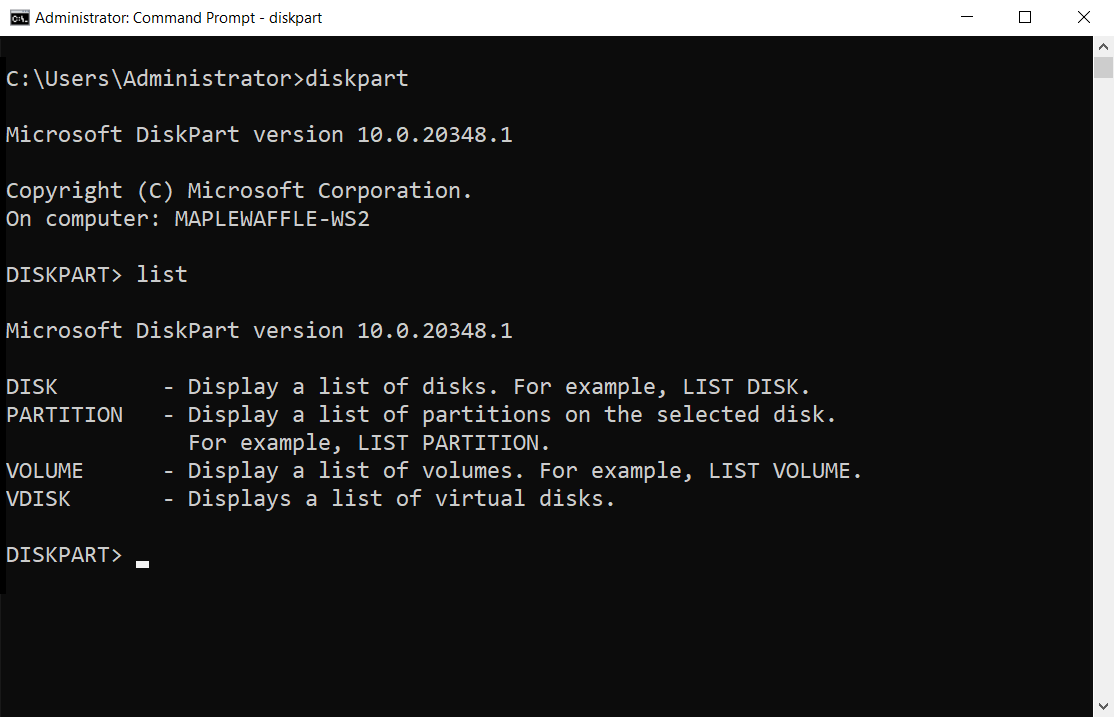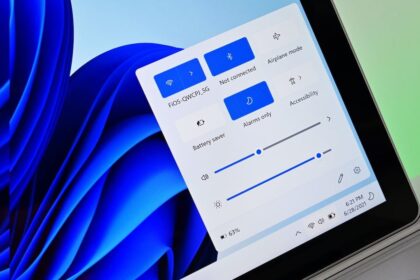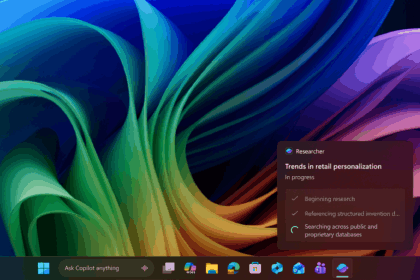Microsoft 365, formerly known as Office 365, is Microsoft’s flagship cloud-based productivity suite. Hosted on Microsoft’s secure servers, it has maintained a unique position in the market despite years of competing alternatives. Simply put—Office is still Office, and nothing quite matches its combination of tools, integration, and reliability.
Today’s Microsoft 365 package includes all the core applications needed for modern office work: Word, Excel, PowerPoint, Outlook, and OneNote—each designed to help you create, organize, and communicate efficiently.
If you haven’t started using Microsoft 365 yet, here’s what you should know:
- It’s cloud-based, meaning you can access your documents, spreadsheets, and presentations from anywhere, on any device, as long as you have an internet connection.
- Your files are automatically saved to OneDrive, Microsoft’s cloud storage, so you don’t lose work if your computer crashes.
- Collaboration is built-in, allowing multiple people to work on the same document in real time.
- Regular updates ensure you always have the latest features and security enhancements without needing to manually install anything.
Whether you’re working solo, collaborating with a team, or managing a business, Microsoft 365 offers an integrated set of tools that keep productivity high and workflow smooth.
What is Microsoft 365, and how can you get the most out of it?

To take full advantage of Microsoft 365’s features, you’ll need an active subscription. This unlocks the ability to create professional spreadsheets, edit and design presentations, collaborate on documents in real time, and much more.
You can subscribe directly through Microsoft or via authorized resellers such as One.com, which also provides additional services alongside your subscription.
Because Microsoft 365 is hosted in the cloud on some of the world’s most reliable servers, you can access your tools and files from anywhere—whether you’re using a laptop, tablet, or smartphone with an internet connection.
Another key benefit is that updates are automatic. The official version always includes the latest features, improvements, and security patches, ensuring you’re working with the most up-to-date tools at all times.
1. First step
Start by signing up with your email address—if you don’t already have one, you can quickly set one up. Once your account is ready, pick the Microsoft 365 plan that fits you best. There are several choices: Individual, Family, and Business.
The Family and Business plans come with extra perks like more storage space and advanced collaboration features. Take a moment to compare the options and go for the one that matches both your needs and your budget.
2. Installation
After activating your subscription, you can choose how you want to use Microsoft 365:
- Desktop apps: Download and install the full Office suite directly onto your computer.
- Web apps: Work through the online versions right in your browser—no installation required.
- Mobile apps: Install the lightweight versions on your phone or tablet so you can stay productive on the go.
Getting set up is straightforward—just sign in to your account and follow the prompts on screen.
3. System requirements
Before you set up Microsoft 365 on your computer, check that your device meets the basic requirements. For the desktop version, you’ll need:
- A processor running at 1.6 GHz or faster
- At least 4 GB of RAM
- A minimum of 4 GB of available storage space
- Windows 10 or a recent version of macOS
You’ll also need an active internet connection to activate your account and keep everything up to date.
4. Security and optimization
Keeping your account secure is essential and shouldn’t be taken lightly. Right after setting it up, enable multi-factor authentication to help prevent unauthorized access. Use strong, unique passwords, and make sure you have recovery options in place in case you ever forget them.
For a productivity boost, make use of the ready-made templates in Word, Excel, and PowerPoint. These can help you put together documents, presentations, and spreadsheets faster while still looking professional.
5. Additional resources
Microsoft 365 offers a large collection of tutorials to help you explore its features and make the most of each tool. You’ll also find active online communities where users share tips, tricks, and solutions to common issues. While the platform is generally easy to navigate, these resources can be a big help if you ever get stuck.
By following these steps, you’ll be ready to use Microsoft 365 and explore its many features and tools that can help you work more efficiently—whether you’re freelancing or collaborating with a team. There’s no better time to get started and enjoy everything Microsoft 365 has to offer.