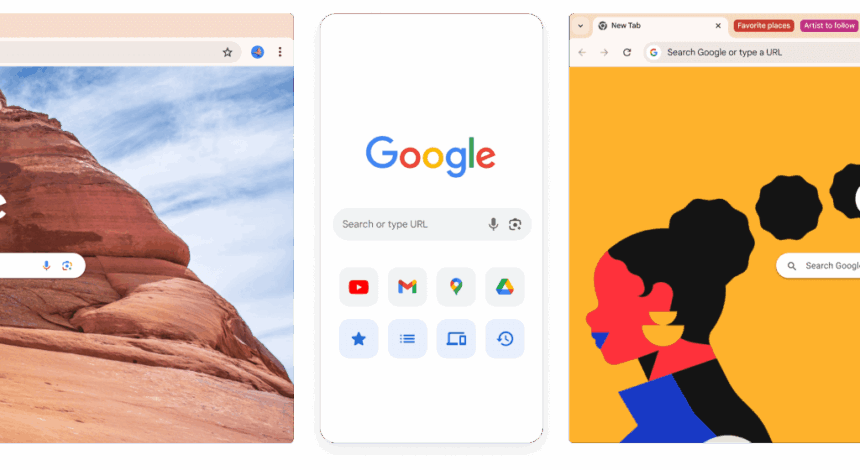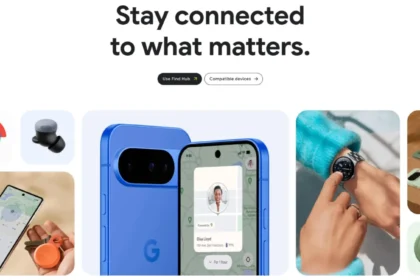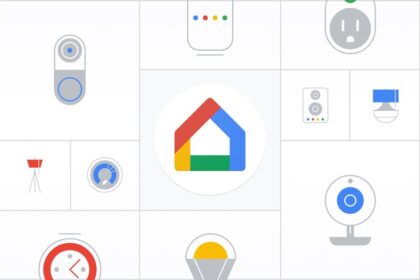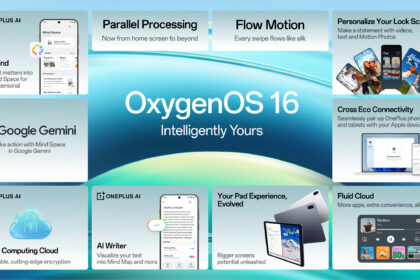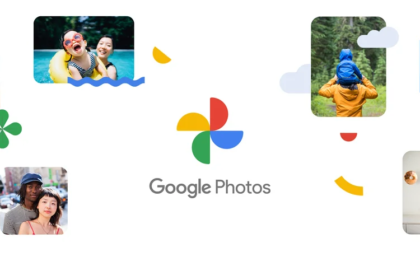After debuting on desktop back in July, Google Chrome for iOS and Android has officially introduced a redesigned New Tab Page that now includes quick-access shortcuts for AI Mode and Incognito Mode.
The new design places two pill-shaped buttons directly beneath the familiar search bar labelled “Search Google or type URL.” Each button is paired with a simple icon — one for AI Mode and another for Incognito — creating a cleaner, more practical layout. Below these buttons sit the favicon carousel, Discover feed, and other personalised cards.
This layout mirrors the look of the Google app’s top interface section. Notably, Google has dropped the previously tested colourful ring design, opting instead for a more minimalist and direct visual style that prioritises clarity and accessibility.
The new Incognito shortcut makes it much quicker to start a private browsing session without digging through menus. Previously, users had to tap the three-dot menu to enter Incognito Mode. While long-pressing the Chrome app icon on your home screen remains the fastest method, this new shortcut adds another convenient in-app option.
AI Mode Integration
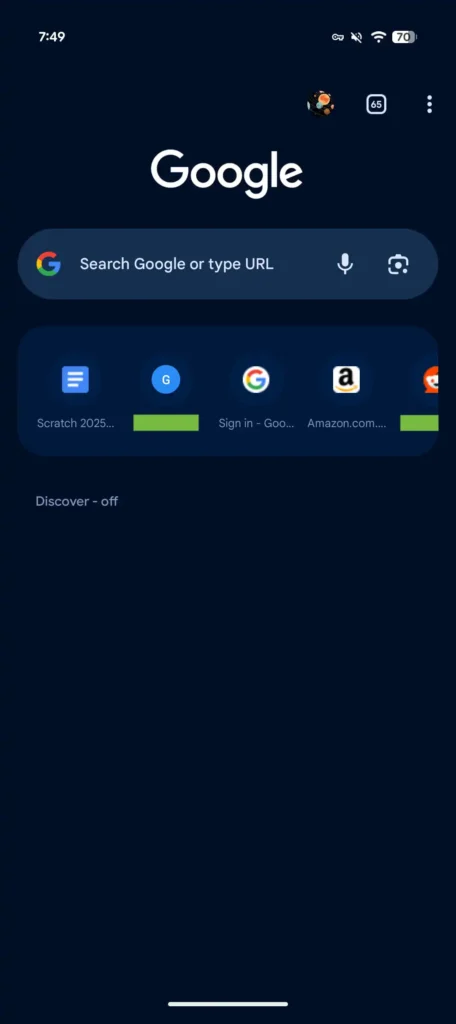
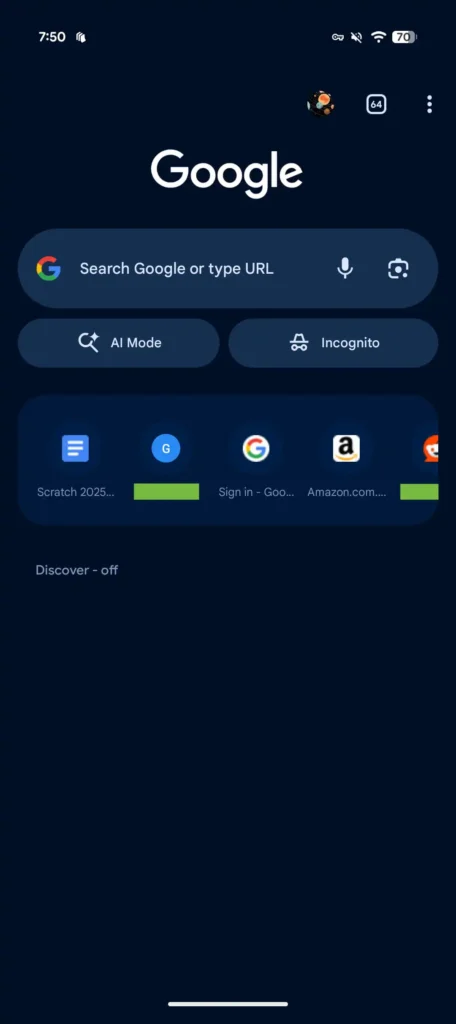
The second button takes users directly to google.com/AI, giving them immediate access to Google’s experimental AI Mode. This mirrors the functionality on desktop Chrome, where AI Mode is accessible both through the New Tab Page shortcut and directly from the Omnibar. For many users, it’s become the preferred entry point for exploring Google’s AI capabilities.
The updated Chrome New Tab Page design with these new shortcuts is rolling out now with version 141 and later on both Android and iOS. Users can expect the update to appear gradually over the next several days.