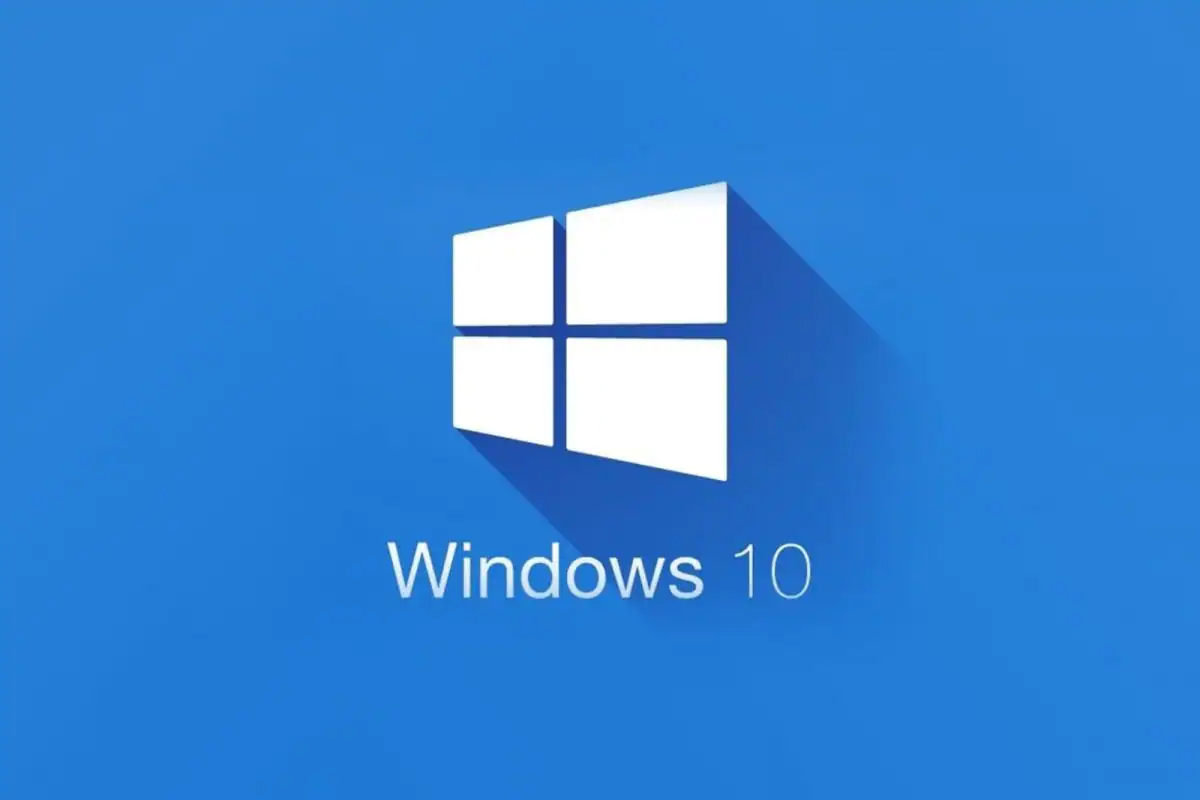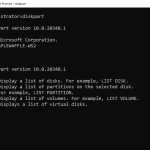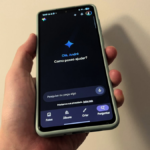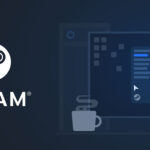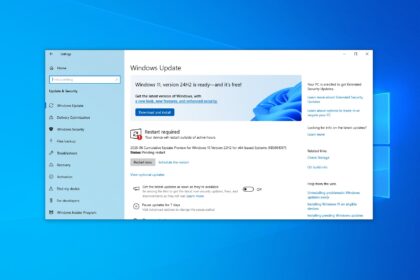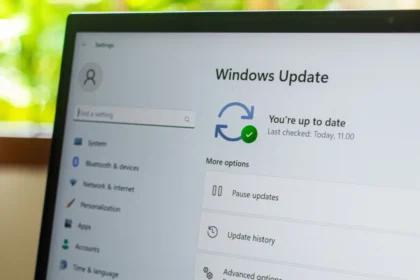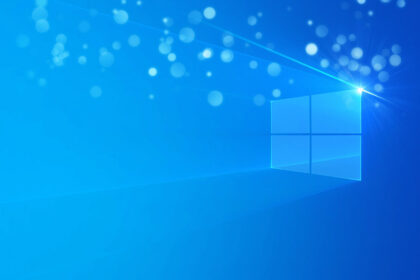Downloading the Windows 10 ISO file is often the first step when you need to install or reinstall Windows on your PC. Whether you are setting up a brand-new computer, troubleshooting system errors, or creating a bootable USB for emergencies, having a copy of the official ISO ensures you’re always prepared.
The good news is that Microsoft provides multiple ways to obtain the ISO file legally. In this article, we’ll cover all the methods to download Windows 10 ISO—ranging from the official Microsoft website to advanced tools—so you can choose the option that best fits your needs.
Why Do You Need a Windows 10 ISO File?
Before we get into the methods, it’s worth understanding why having a Windows 10 ISO download is useful. An ISO file is essentially a digital copy of the Windows installation disc. With it, you can:
- Perform a clean installation of Windows 10.
- Upgrade to an older version, such as Windows 7 or Windows 8.1.
- Create a bootable USB or DVD to repair your system.
- Install Windows on virtual machines for testing or development.
In short, it gives you complete flexibility in managing your Windows installations.
1. Download Windows 10 ISO from Microsoft’s Official Website
The most reliable and recommended method is to get the ISO directly from Microsoft. This ensures that you’re downloading an authentic, malware-free copy of Windows.
When you visit the Windows 10 Download Page, Microsoft usually directs users to its Media Creation Tool. This utility allows you to either upgrade your PC directly or create installation media, including the ISO file.
Once you run the tool, you’ll be asked to select your preferred language, edition, and architecture (32-bit or 64-bit). After that, you can choose an ISO file as your download option and save it on your system. The process is straightforward and beginner-friendly.
2. Download Windows 10 ISO Without the Media Creation Tool
Not everyone wants to use Microsoft’s Media Creation Tool, especially if they’re downloading the ISO on a non-Windows device like a Mac or Linux system. Thankfully, there’s a workaround.
By tweaking your browser settings, you can make Microsoft’s website show direct download links for Windows 10 ISO instead of pushing the Media Creation Tool.
This involves enabling developer tools and switching to a mobile view. Once the page reloads, you’ll be able to select your Windows edition and language, and Microsoft will generate two direct download links—one for 32-bit and one for 64-bit systems.
It’s a neat trick that’s particularly useful if you want the ISO without additional software. Do keep in mind, though, that these links are only valid for 24 hours.
3. Download Windows 10 ISO Using Rufus
Many people know Rufus as a tool to create bootable USB drives, but it has an added bonus: the ability to download Windows ISOs directly.

When you open Rufus, you’ll find an option under Boot Selection labeled “Download.” Clicking this button launches a script that connects to Microsoft’s servers and fetches the ISO file of your choice. You can select the version, release, language, and architecture before downloading.
This method is perfect if you plan to both download the ISO and immediately create a bootable USB installer in one go. It saves time and eliminates the need for multiple tools.
4. Download Windows 10 ISO via Microsoft Volume Licensing Service
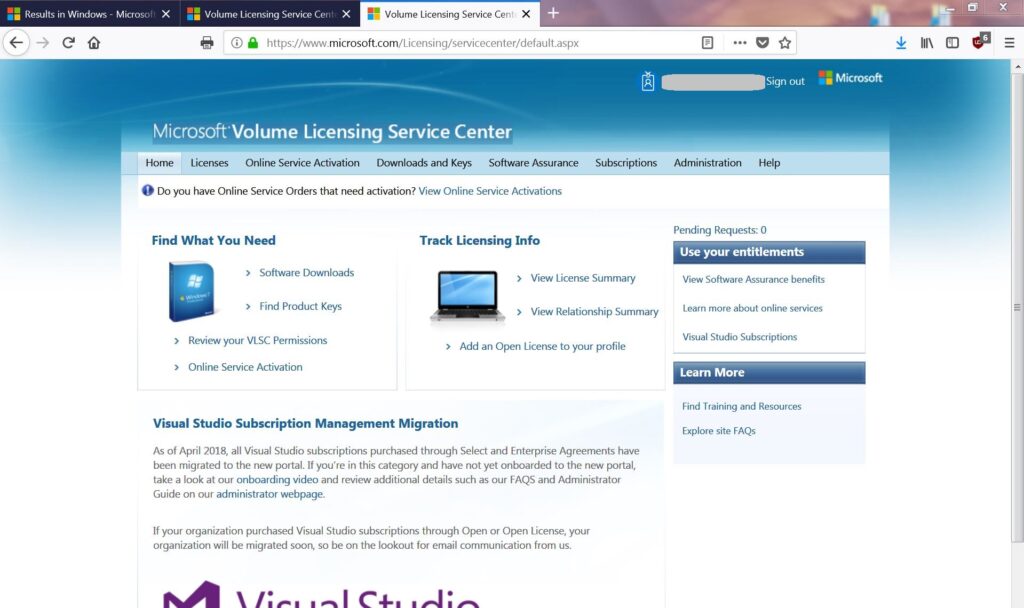
If you’re part of a business or organization, you may already have access to the Microsoft Volume Licensing Service Center (VLSC). This platform is designed for enterprise users who need bulk licenses and ISO files for deployment.
After logging into the VLSC, you can navigate to the Downloads and Keys section, search for Windows 10, and download the required ISO. This ensures enterprises always get official and up-to-date installation media.
While this option isn’t available for regular consumers, it’s good to know if you work in IT or manage multiple systems.
5. Advanced Method Using UUP Dump
For power users, there’s another interesting option: UUP Dump. This open-source tool allows you to create ISO files directly from Microsoft’s Update servers.
On the UUP Dump website, you can select the Windows 10 build you want, choose your preferred edition and language, and then download a script. Running the script on your PC automatically fetches the required files and assembles them into a bootable ISO.
This method is more technical but offers greater control, especially if you need specific Windows builds or want early access to insider versions.
As you can see, there are multiple ways to download Windows 10 ISO—from beginner-friendly official downloads to advanced methods for tech enthusiasts. If you’re a casual user, sticking to the official Microsoft website or the Media Creation Tool is the safest option. If you’re more experienced, tools like Rufus or UUP Dump provide extra flexibility.
Whichever method you choose, always remember to verify your Windows product key before installation. Having the ISO is only part of the process—you’ll still need a valid license to activate Windows.
With your ISO in hand, you’ll be ready to create a bootable USB, install Windows on a new device, or repair your current PC with confidence.