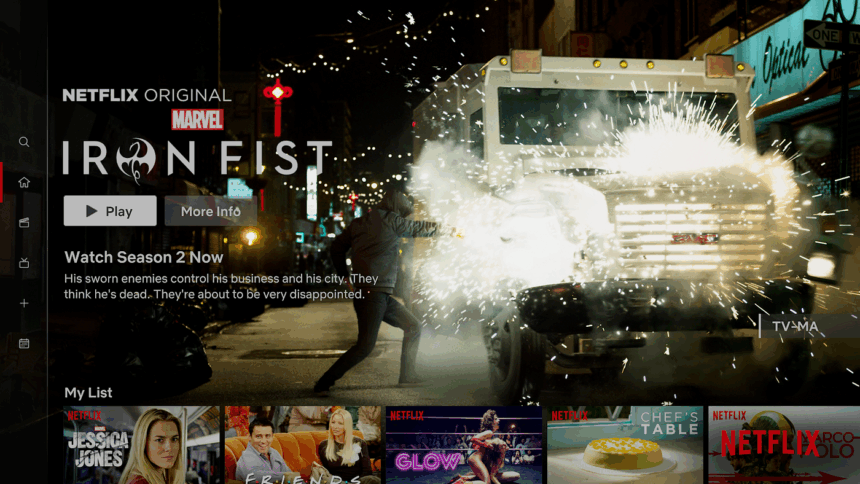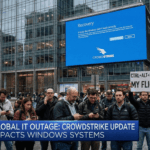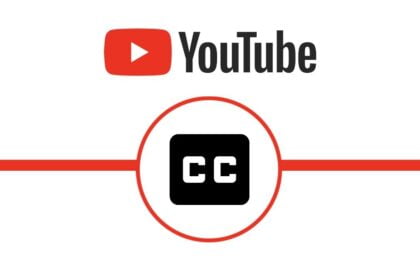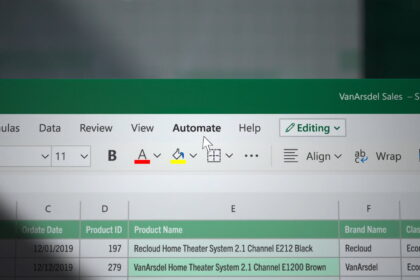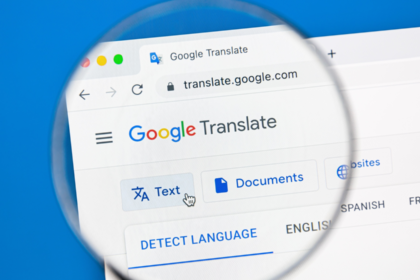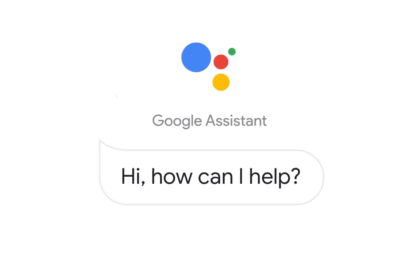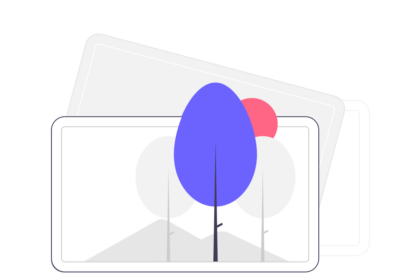High Dynamic Range (HDR) is a video technology that enhances color, contrast, and brightness for a more vivid viewing experience. While many users enjoy the visual boost HDR offers, others may find it overly bright, washed out, or incompatible with their display preferences. If you’re wondering how to turn off HDR in Netflix, you’re not alone.
Unfortunately, Netflix does not offer a direct HDR on/off switch within its app. However, you can still disable HDR on Netflix by adjusting settings on your device or display. In this guide, we’ll walk you through all the working methods for turning off HDR on Netflix across different platforms, including smart TVs, streaming devices, and computers.
Why You Might Want to Disable HDR in Netflix
- Washed-out colors or contrast issues on certain displays
- Incompatibility with older or cheaper HDR-capable screens
- Overly bright or dim playback
- Battery drain on mobile devices
- Performance issues on some systems
Turn Off HDR from Your TV Settings
For Smart TVs (LG, Samsung, Sony, etc.):
- Open the Settings Menu on your TV (usually via the remote).
- Go to Picture Settings or Display Settings.
- Look for HDR, Dynamic Contrast, or HDMI UHD Color settings.
- Disable HDR or change the picture mode to one that doesn’t use HDR (e.g., “Standard” or “Cinema”).
- Restart Netflix and check for visual changes.
Note: Some TVs auto-enable HDR when content supports it, so disabling it system-wide is the best solution.
Disable HDR via Streaming Device Settings
Apple TV 4K:
- Go to Settings > Video and Audio.
- Select Format.
- Change it from 4K HDR to 4K SDR (or 1080p SDR if desired).
- Turn off Match Content > Match Dynamic Range to prevent auto-HDR.
Amazon Fire TV Stick / Fire TV Cube:
- Go to Settings > Display & Sounds > Display.
- Select Dynamic Range Settings.
- Choose Disable HDR Always or Use SDR.
Roku:
- Navigate to Settings > Display Type.
- Select 4K TV (not HDR) or choose a lower SDR resolution.
Disable HDR in Windows for Netflix (Browser or App)
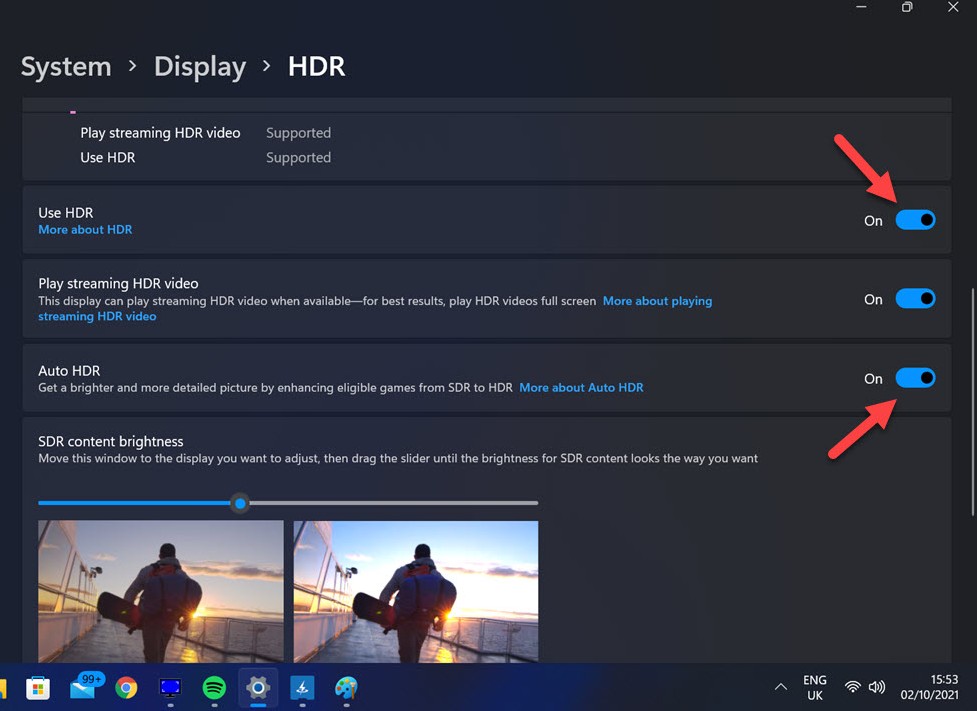
If you’re watching Netflix on a Windows PC:
- Right-click on the desktop and select Display Settings.
- Scroll down and click HDR or Windows HD Color Settings.
- Toggle HDR off.
- Restart the Netflix app or browser.
For Microsoft Edge or the Netflix app (Windows 10/11):
- These apps support HDR. Disabling System HDR ensures Netflix runs in SDR instead.
Method 4: Disable HDR on Mobile Devices
iPhone/iPad (with OLED or HDR support):
Currently, no direct way to disable HDR only in Netflix. However:
- Go to Settings > Camera > Record Video.
- Disable HDR Video (this affects recording, not streaming).
- You may use Low Power Mode, which sometimes forces SDR playback.
Android Devices:
HDR control is OEM-specific. Try the following:
- Go to Settings > Display > Screen Mode or Advanced Display.
- Look for HDR, Vivid Colors, or similar, and disable it.
- Or force Netflix to stream in SDR using developer options (advanced users).
Downgrade Your Netflix Plan (Last Resort)
If all else fails, you can switch to a lower Netflix plan that doesn’t support HDR:
- Basic and Standard plans stream in SD/HD without Dolby Vision or HDR10.
- Only the Premium plan includes 4K + HDR.
How to change:
- Go to Netflix.com > Account > Plan Details.
- Click Change Plan.
- Select a Standard or Basic plan.
FAQs
Can I turn off HDR only for Netflix and keep it for other apps?
Not directly. HDR is controlled at the system or device level, so changing it affects all apps unless your device supports per-app video settings (rare).
Does turning off HDR improve battery life?
Yes, on some devices like phones and laptops, HDR playback can consume more power.
Why does HDR look worse on my screen?
Your TV or device may not handle HDR well. Inexpensive or older HDR displays can struggle with proper tone mapping and brightness.
While Netflix doesn’t let you disable HDR within its app, you can still turn it off through your TV, streaming device, or system settings. Whether you find HDR too intense or simply prefer SDR, following the methods above will help you disable HDR on Netflix easily and enjoy content the way you prefer.
Tip: After turning off HDR, be sure to restart your Netflix app or refresh your browser to ensure the change takes effect.